Oh yes, every single search that you’ve ever made on Google and every page you’ve ever visited is stored in Google’s servers. Did you think that “clear browser history” wiped out any evidence of you being on the web? Then think again because all that button does is to clear the data from your system – not Google’s.
How to See Your ENTIRE Google Search History
If you’re not worried, you should be. The entire history of your Googled content is there for anyone to see, if they know where to look. If you’re using a shared machine, learn how to disable this alarming functionality and keep your searches private. You still can’t stop Google from getting that information but you can definitely protect your local system from prying eyes.
Finding the data is probably the simplest of tasks.
On your browser, click on the three vertical dots to the right of your address bar and select “History -> History”. You can go back as far as you like and see what you’ve been searching for ever since you first signed into your Google account on that machine.
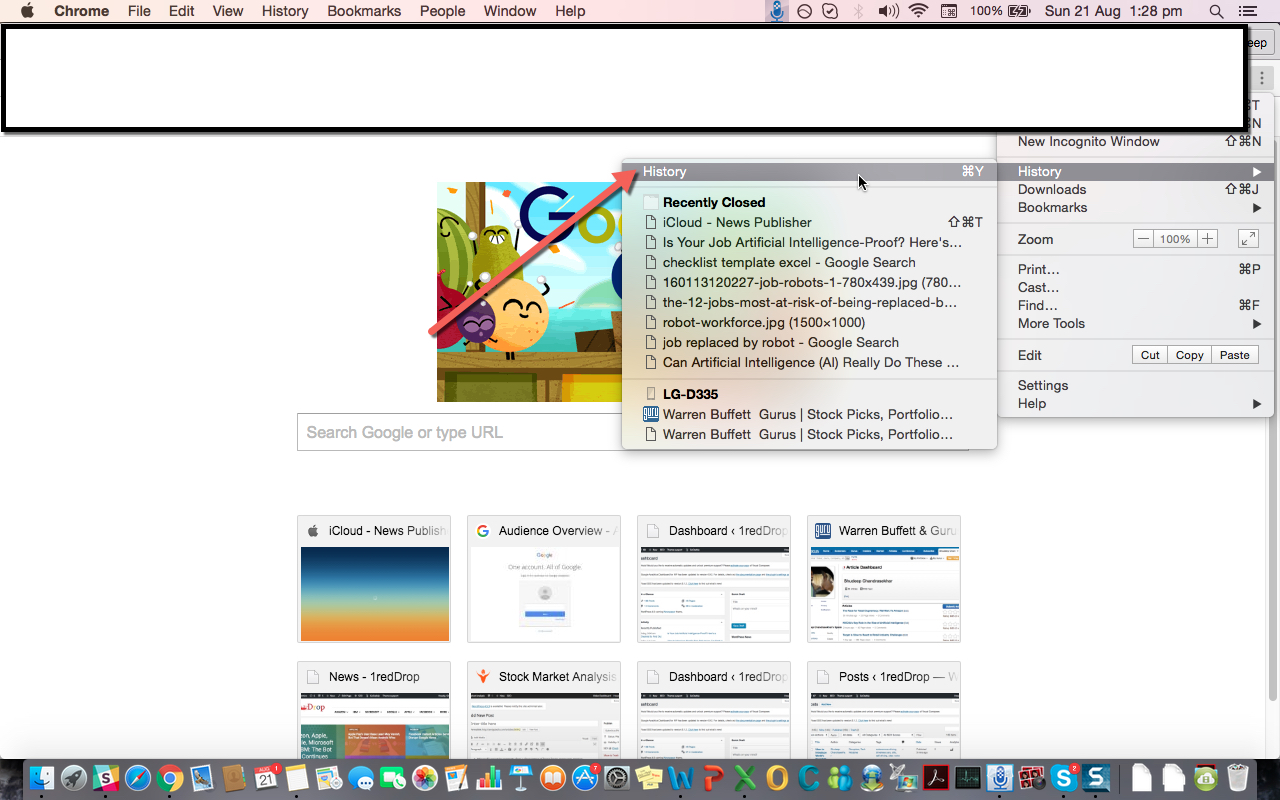
Alternatively, you can also go to this URL: http://history.google.com/history
It’s great if you want to remember something you searched for in the past but couldn’t find later, or if you just have a half day to waste going through a list that might just make you go “huh, when did I search for that??”
But it’s not so great if someone else is using your PC, laptop, tablet or even smartphone. And the problem is exacerbated by the fact that Google can sync (on your command, of course) your browser data with any device that you’ve signed into your Google account on.
How to Delete your Browsing History
So what do you do if you want to delete everything? That’s also very simple. Just go to Settings, click on the Advanced Settings link at the bottom, scroll down to Privacy and click on Clear Browsing Data. When you get the pop-up window, select everything you want to erase and the timeline you want erased and hit the Clear Browsing Data button in the pop-up.
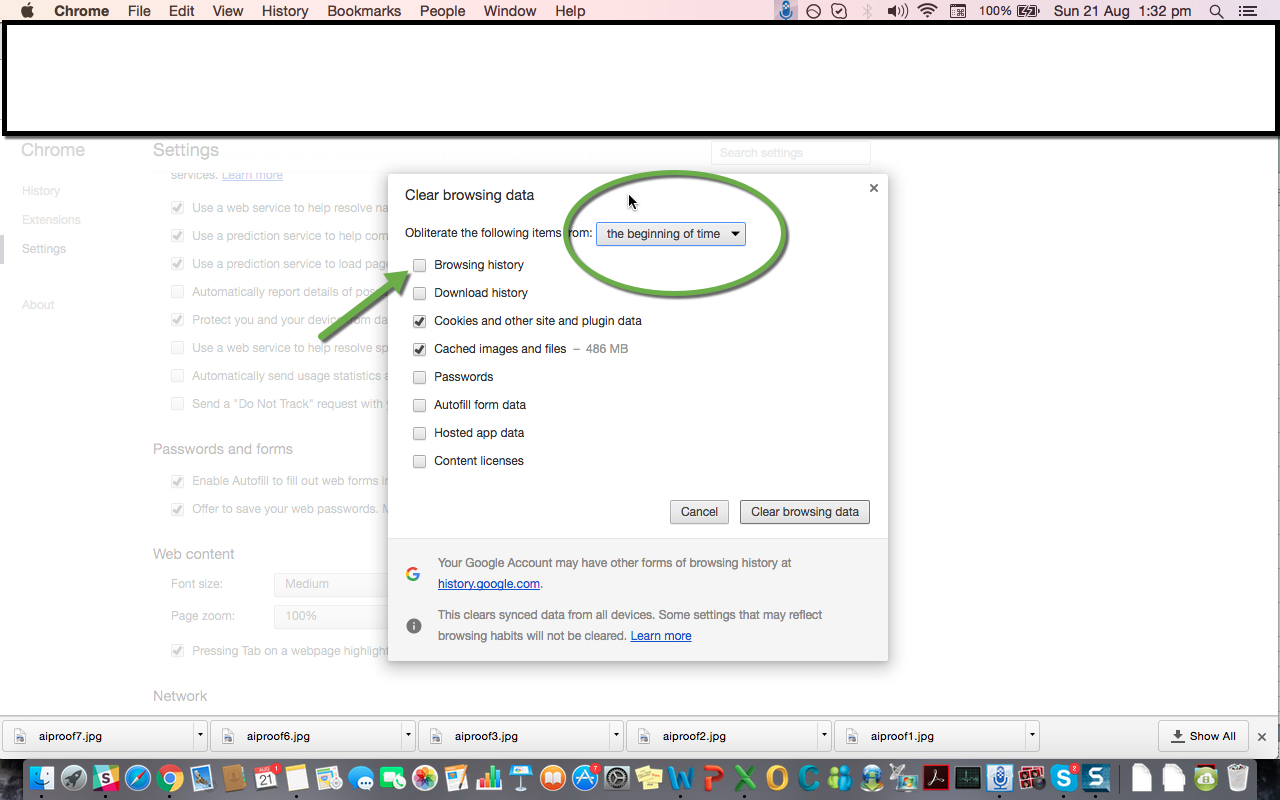
In a flash, it’s gone. But only from that device, as I mentioned. If your data is synced with other devices where you’re signed in to the same account, be sure to check on all those devices to see whether the history deletion has indeed taken effect.
Safeguard Future Searches
So how do you prevent your future activity from being tracked?
Follow these steps:
Again, go to Settings, click on the Advanced Settings link and go to Privacy, but this time click on the Content Settings button. Within Content Settings, select everything you want to block, create exceptions to the rule if required, and click Done when you’re finished.
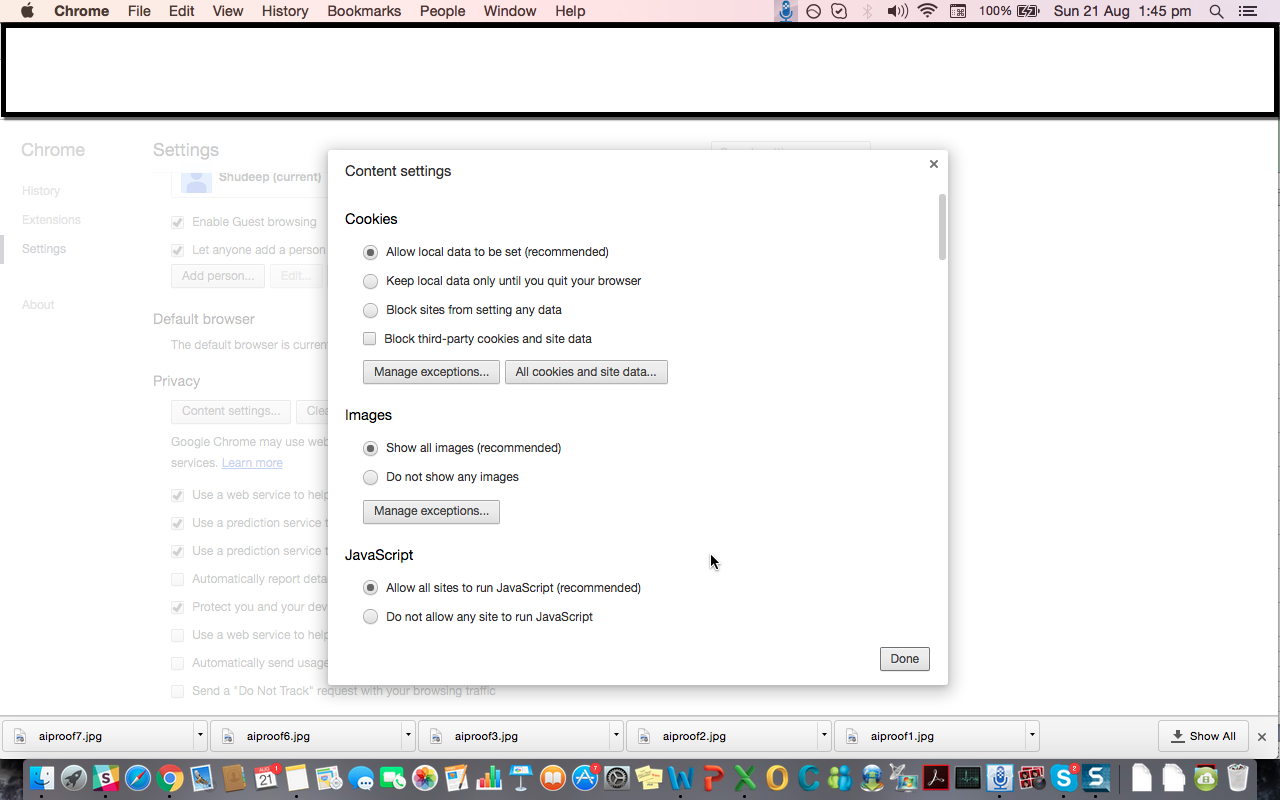
Note: These screenshots have been taken on Google Chrome Version 52.0.2743.116 (64-bit), but similar settings are available on other versions of Chrome as well as all popular browsers including Mozilla Firefox, Safari, Internet Explorer, Opera and UC Browser.
A Word of Warning
Your browser provider, your Internet Service Provider (ISP) and many of the sites you use have every capability to track your activity on the internet despite what your settings tell you. You can, for example, go Incognito on Chrome and think you’re safe, but you’re not 100% protected from everyone.
To prevent websites from tracking your activity on the internet, you can use a service such as Disconnect.me or use any premium Virtual Private Network service for a few bucks a month. But be warned that your data is never 100% safe. There’s a reason large companies spend billions of dollars each year on cybersecurity.
A completely insulated environment is impossible to achieve unless you’re completely unplugged from the internet – an impractical situation at best. The next best thing, therefore, is to be aware of the risks and protect yourself from the most obvious security breaches.
These settings and tools are there to protect your system from local snoopers – not necessarily the ones online that start getting your data the moment you log in. So be aware of this lack of privacy when using the internet and behave accordingly. Bad boy!
If you’re reading this on Apple News, please favorite the 1RedDrop channel (next to our logo) to add us to your news feed, or Like our page on Facebook. On any other mobile device or desktop, please click here to visit our site for more insightful articles on current and future technologies that are changing our lives.



