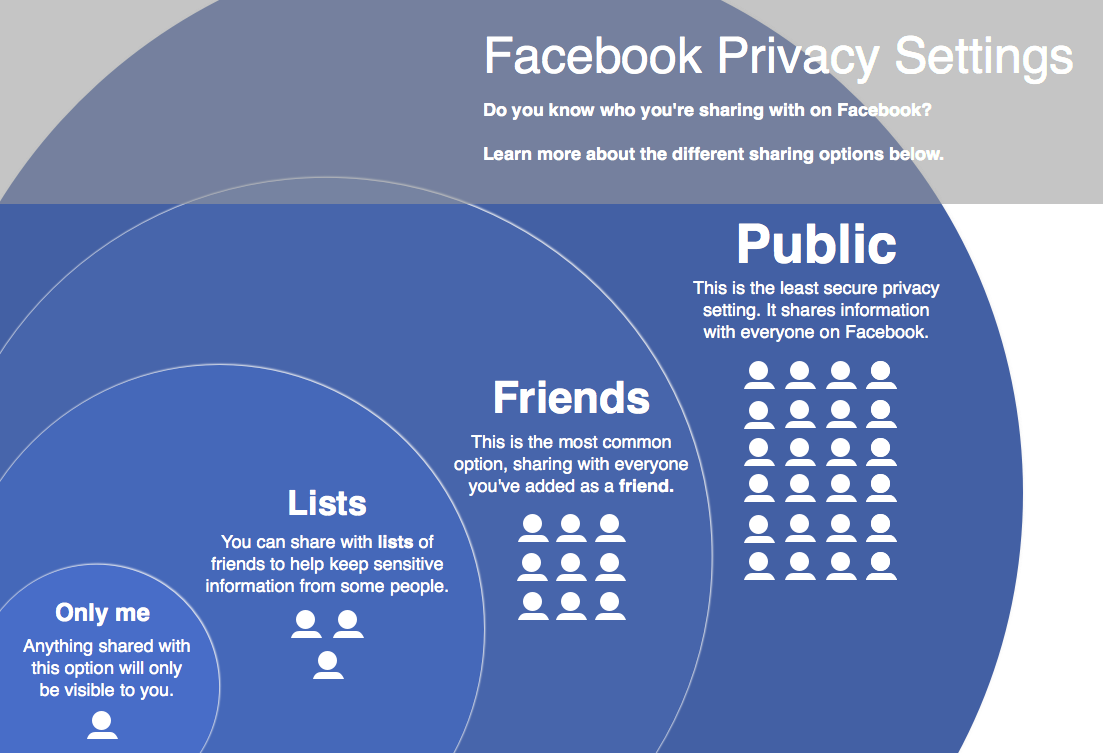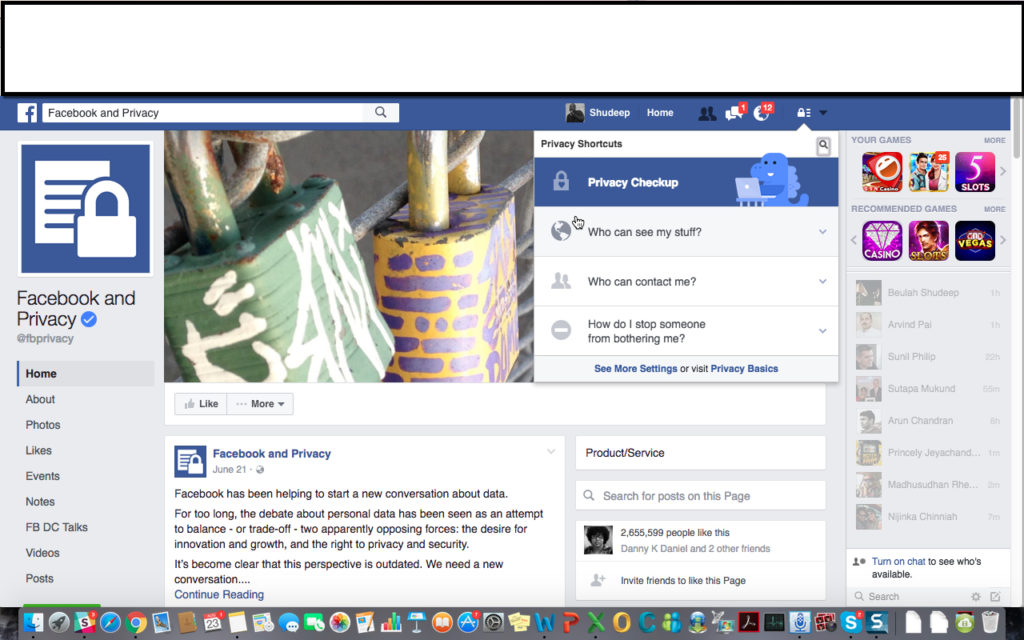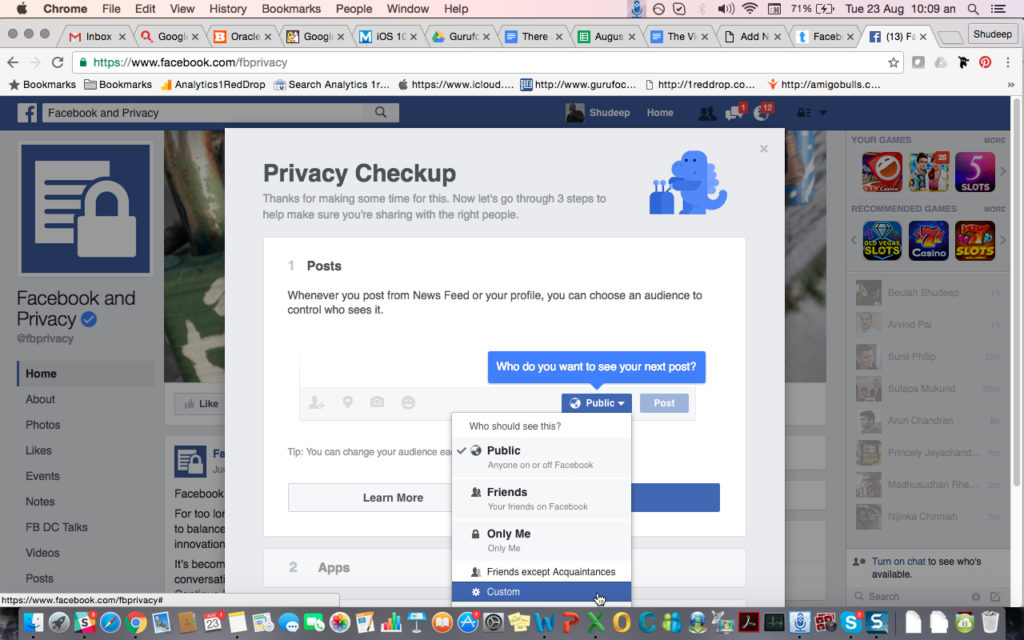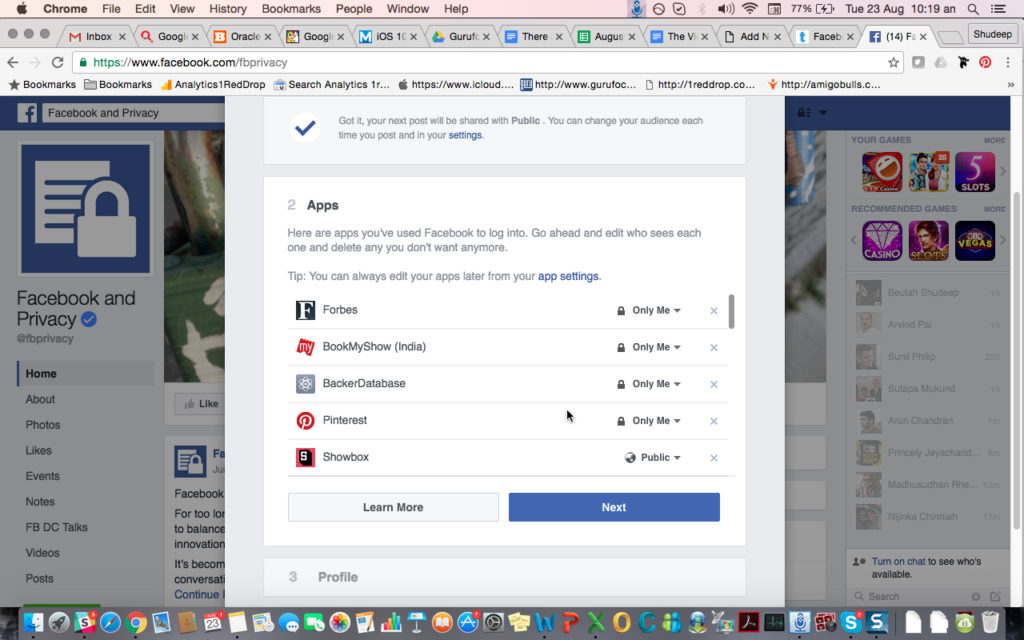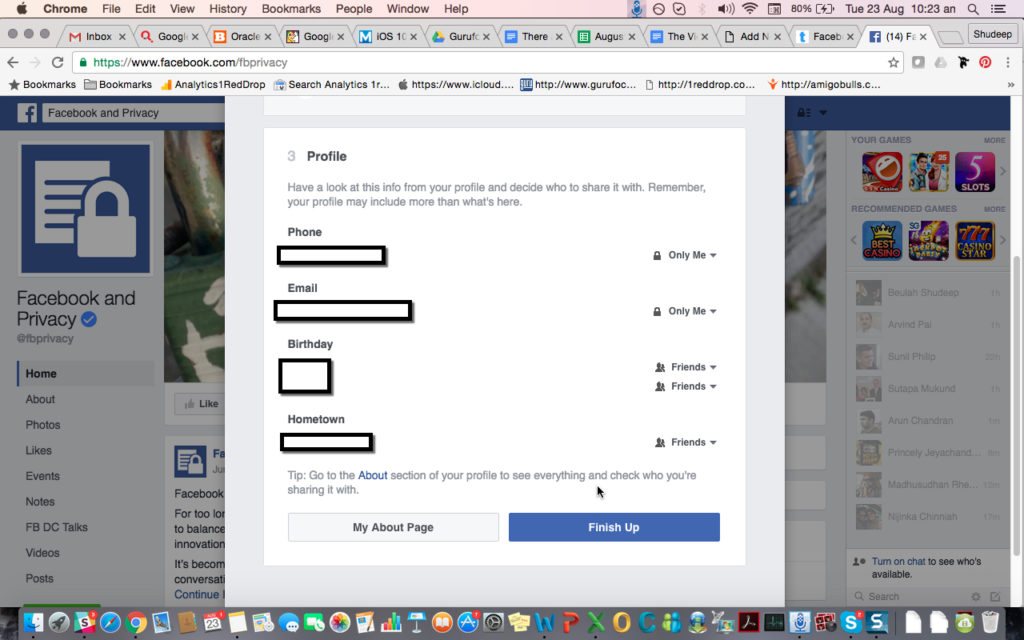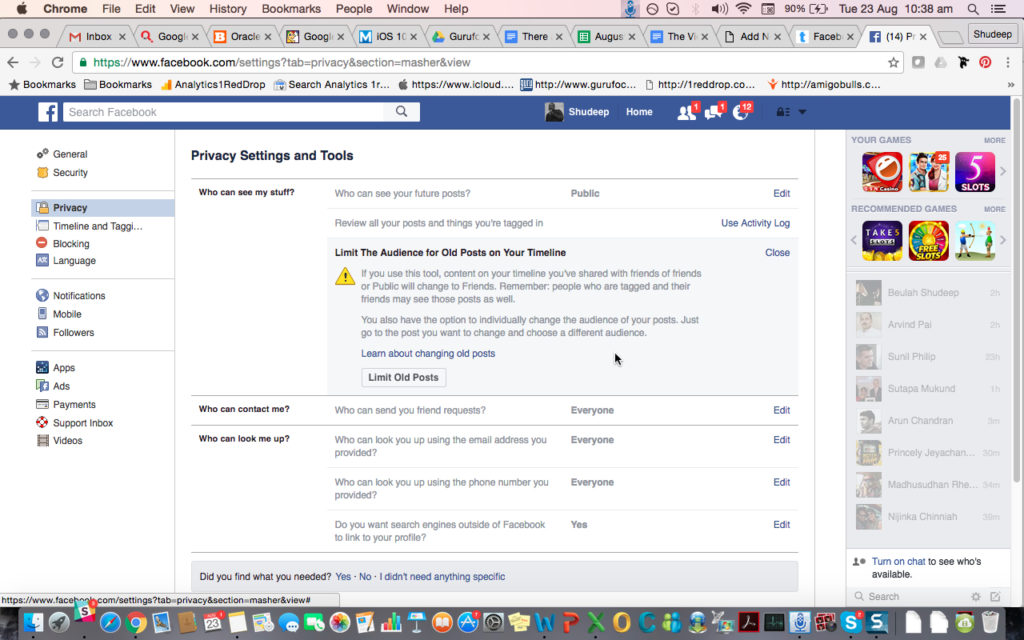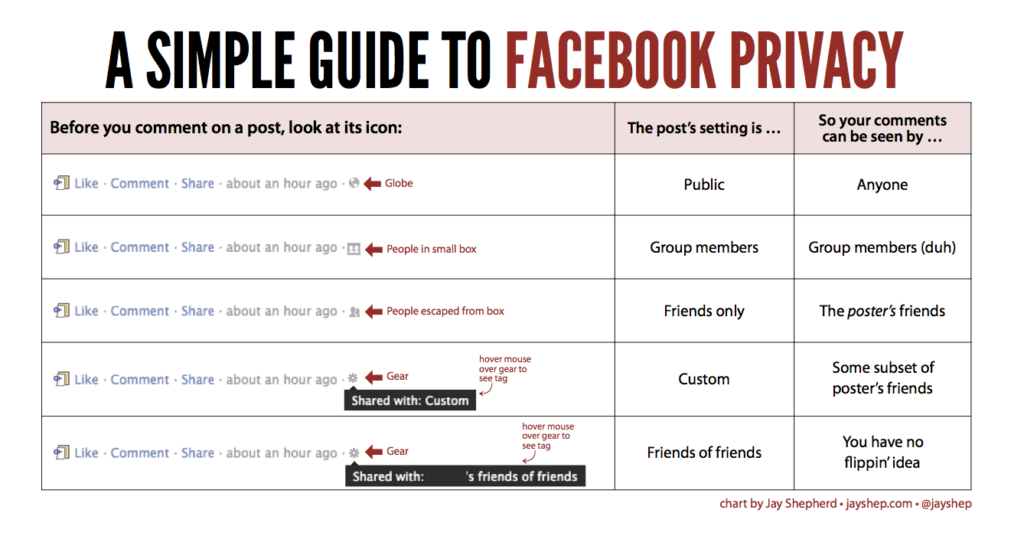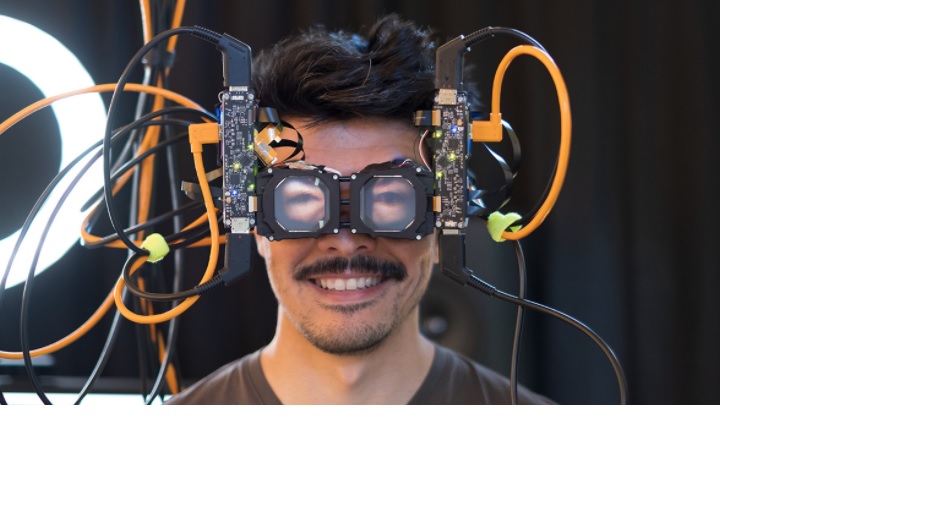Are you aware of how much data your Facebook account “leaks” every day? Do you know how many unwanted people are actually seeing what you do on a daily basis? Do you know what settings you currently have on privacy and security?
The majority of Facebook users are blissfully unaware of the security risks they put themselves at every day. From your specific location to your phone number to where you work and a thousand things about you are all in your Facebook account.
Here, I’ve outlined some settings changes you can make to get your Facebook account in top shape as far as privacy and security are concerned. You’ll be surprised as to how well you can actually “lock down” your Facebook account so only the people you want will be able to see your data.
Know the Rules
You can’t get Facebook to play by the rules if you don’t know them, so first of all, go to this Facebook page and LIKE it so you get the latest privacy updates on your feed.
https://www.facebook.com/fbprivacy
It’s important to know what’s changing, especially now that Instagram and WhatsApp are also in the picture.
Do a Quick Privacy Checkup
Who Can See Your Stuff
First, go to the padlock icon on your menu bar and click on it. You’ll see a dropdown menu with several options. Click on the one that says “Privacy Checkup.”
This is where you can tweak the settings for your posting activities. Remember, you’re putting personal stuff in there every day – photos, videos, personal thoughts and much more.
The first setting is for all your future posts on Facebook.
Make sure the settings are the way you want them to be. You can also have custom settings for who sees your posts.
The second setting is for all the apps you’ve connected to your Facebook account.
Most of us don’t realize that these apps are leaking information like a sieve. Be sure you’re on the right settings if you don’t want future employers to know that you’re addicted to slot machines! Seriously, though, people can tell a lot about you by the apps you use – and you don’t want that information getting into the wrong hands.
The third group of settings is your profile, so it’s crucial you set these the way you want them.
You might be okay with certain details being public like your birth date, perhaps; or even your hometown. But it’s highly recommended that you make your phone number and email ID private – or at least visible only to your friends.
That covers the Privacy Checkup. Now comes the hard part…
Review your Friends List
Yup, all those friend requests you’ve kept accepting over the years should have built up to a few hundred by now, if not thousands. You don’t know most of these people and you’ll probably never see them ever again. Do you really need that many people to see what you’re posting?
I can understand if you’re famous and you just can’t help it, but the average Joe like me doesn’t need 500 people knowing what he does on a daily basis.
So if you’re like me, take a half hour to go through and unfriend all the people who look like you might have added them under the influence of alcohol.
Limit Visibility on Older Posts
This is a really cool feature that lets you change who can see your older posts. So if you’ve had every post set to “public” until now and you want to hide a few of them from the world at large, you can do that.
First, go to settings:
Once you click on Settings you’ll be taken to this page, where you then click on the Privacy tab on the left sidebar of the page.
By limiting older posts, you can salvage some of that lost privacy from the photos, videos or statuses that you posted earlier. You can go back as far as you want to do this. But remember, if you choose Friends, then the hundreds/thousands of people on your friends list will still be able to see it. You can also do custom settings like “Only people who studied with me” or whatever you want.
Facebook Do’s and Don’ts for Greater Privacy
Now that you’ve got your privacy settings the way you want them, be sure to follow these tips to keep your information private:
- Never post anything that you might be embarrassed about later.
- Never post anything your friends might hate you for.
- Never share another person’s private details on a public post.
- Always be aware that Facebook has access to EVERY part of your account even if something is set to “Only Me”.
- Never, ever share any personally identifiable information about yourself.
- Never share bank account or credit card details.
- Never post passwords or other sensitive data.
- Respect your friends, don’t spam them by over-sharing content (even if you think it’s cool.)
- Keep tabs on your friends list, and only add people who you know or can trust.
- Be sure you have the right privacy setting on EVERY post that you publish from now on.
Here’s a ready reference cheatsheet you can use to understand Facebook privacy basics:
Following these Facebook usage tips and the privacy settings tips above can keep information where it’s supposed to be kept, and keeps you safe from prying eyes that may attempt to misuse the data on your account.
If you’re reading this on Apple News, please favorite the 1RedDrop channel (next to our logo) to add us to your news feed, or Like our page on Facebook. Please bookmark our site for more insightful articles on current and future technologies that are changing our lives.