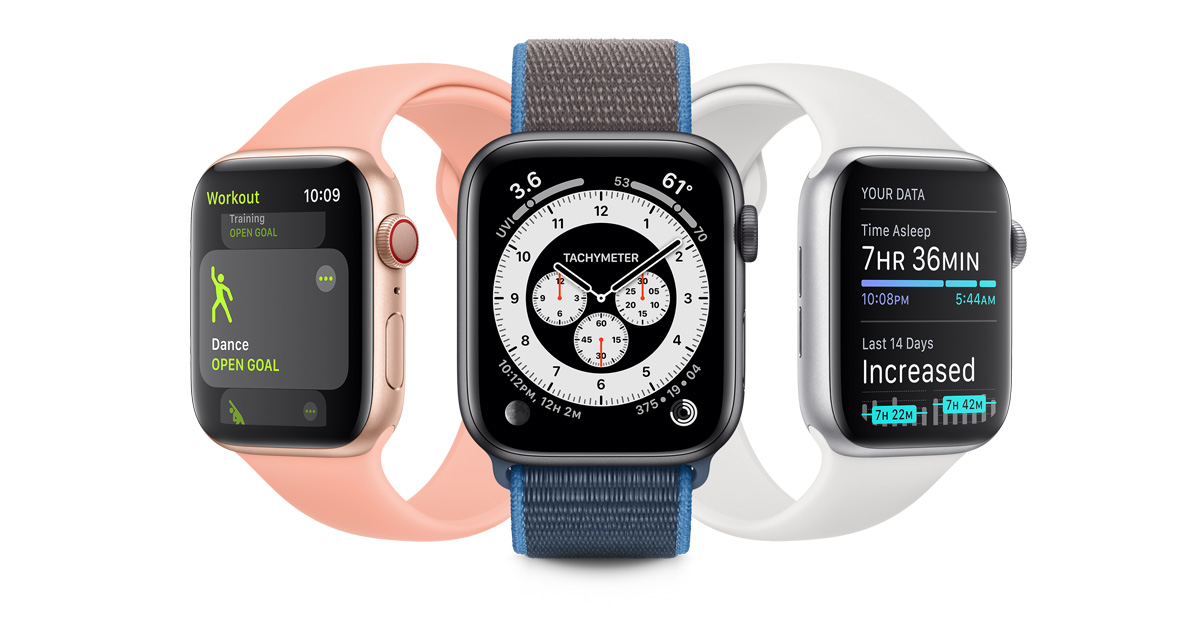All everyone’s talking about these days is the iPhone 7 launch expected to happen on September 7. But while most of us are only talking features and drawback of the iPhone 7 and its larger cousin the iPhone 7 Plus, very few are talking about security risks that come with the phone.
Yes, your fresh-out-of-the-box iPhone 7 could have dangers lurking in unexpected places. Here’s how to keep yourself safe on any device that will ultimately run on iOS 10. These security tweaks can also be made on devices that run the latest version of iOS 9.3
Security Risk #1: Location tracking is a good thing. But not always.
Your iPhone 7 – and most older models – will constantly track your location no matter where you go. While this feature helps you use apps like Maps and Calendar in a most effective way, you could be exposing yourself to security risks. Basically, anyone that can get at your phone – either in person or virtually – will be privy to your daily movements. Not a very good place to be security-wise.
It’s easy to turn this function off. Here’s an image showing you where to do that on your iPhone or iPad running iOS 9 or iOS 10.
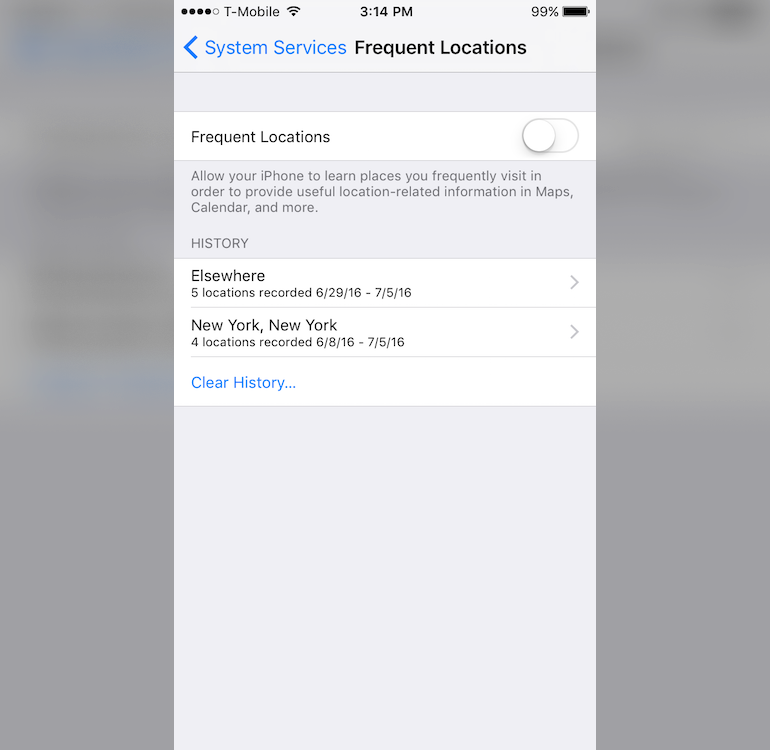
Security Risk #2: Keep your notifications private
One of the most convenient features of the iPhone is lock-screen notifications. Convenient, but very risky. Why allow everyone to see the contents of your notifications from your lock screen? This is especially risky if you’re in a public place.
Here’s how to control it. In the image below, you can see the option to show notifications on the lock screen. Disable it so others won’t be able to see what you’re receiving.
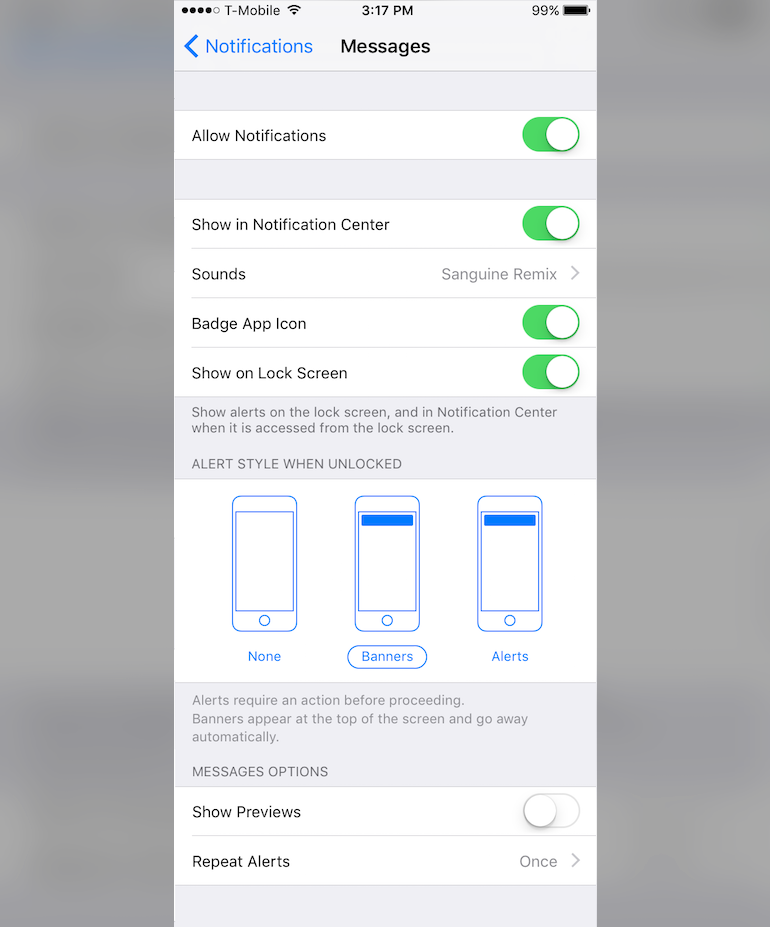
Security Risk #3: Excuse me, but your widgets are leaking data!
Widgets are cool and can be extremely useful when you’re on the go. That’s the screen you see when you swipe right from the lock screen. But it can be very revealing depending on what you plans are for the day. Why let everyone see that? To edit, swipe right and tap the edit button to control what your widgets can and cannot show on the lock screen.
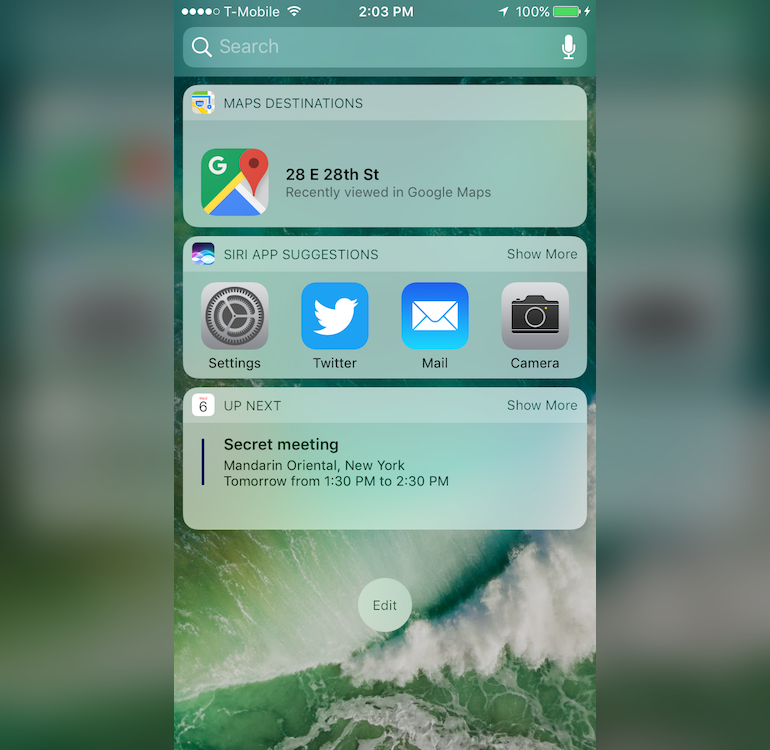
Security Risk #4: Auto-lock timeout
This is a simple tweak that you’ll regret not making. Auto-lock is the feature that automatically locks your phone after a certain period of inactivity. It’s a great security feature, but in order to be really secure, it should have the lowest timeout setting. In both iOS 9 and iOS 10, you can set it to 30 seconds. If you think that’s still too long then be sure to manually lock your phone if you’re leaving it unattended.
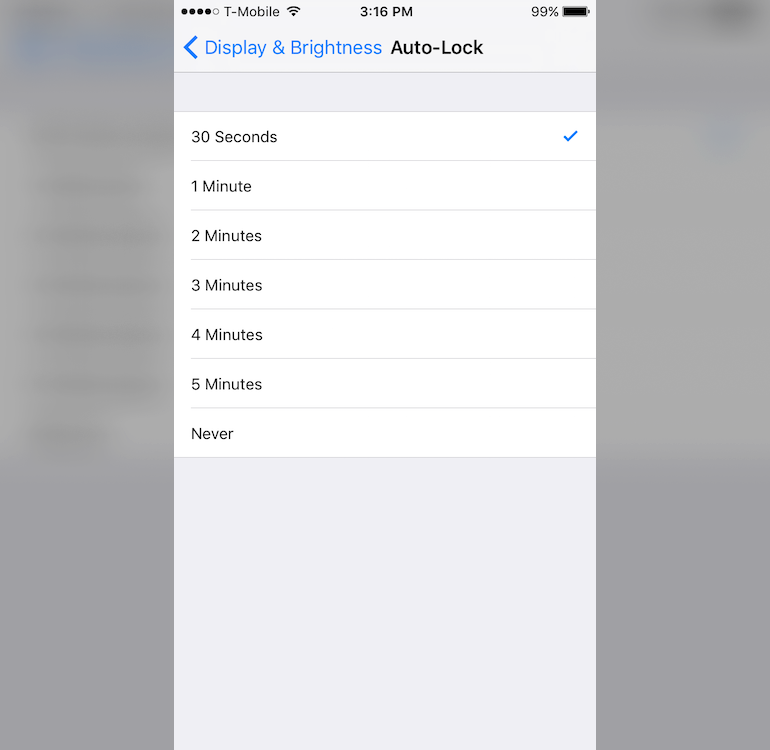
Security Risk #5: Lockdown your locked device access
Most recent models of iPhone have a feature to control what your locked device can do – play music, play a video, turn on the camera and so on. But this feature could be leaving you open to security risks. You can also set the iPhone to erase all data after 10 unsuccessful login attempts. That’s a bit drastic but it’s there if you feel you need it. What you really need to do is reduce the risk by reducing the tasks your phone can perform when it’s locked.
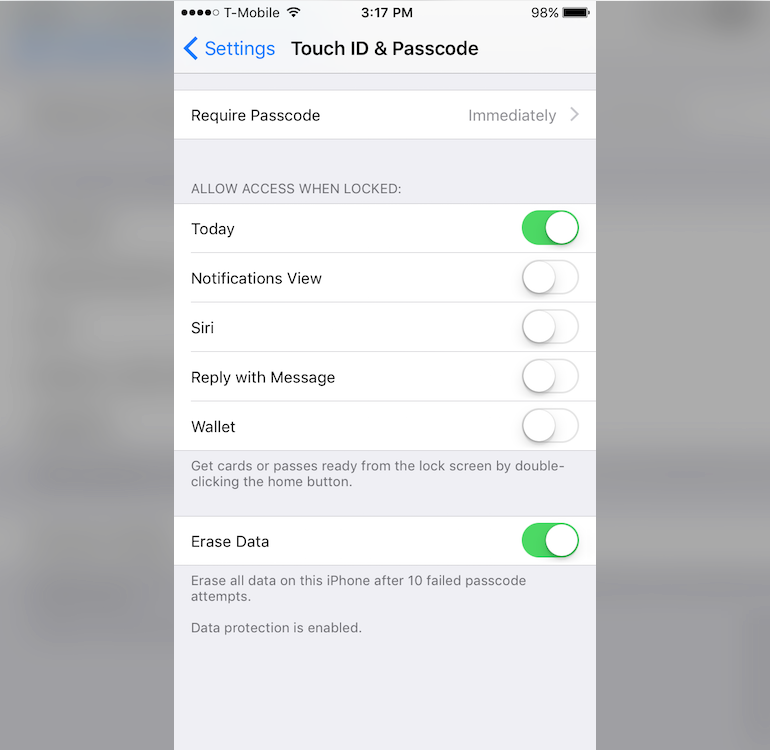
These tweaks are simple, but often overlooked. The idea of having default settings that make your life more convenient is great, but ask yourself this: would I rather have extra convenience or extra security? I think you already know the answer to that one.
If you’re reading this on Apple News, please favorite the 1RedDrop channel (next to our logo) to add us to your news feed, or Like our page on Facebook. On any other mobile device or desktop, please click here to visit our site for more insightful articles on current and future technologies that are changing our lives.