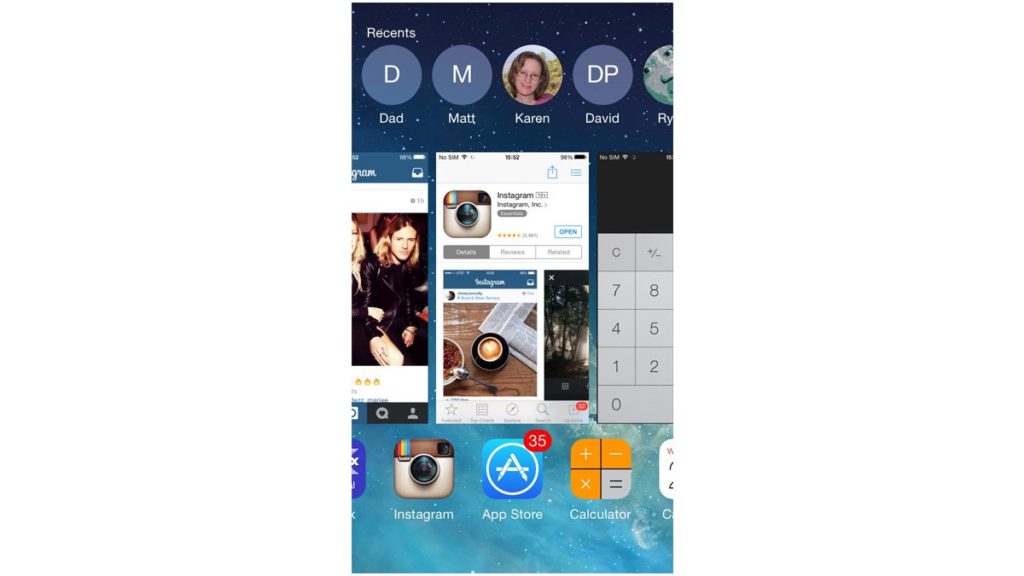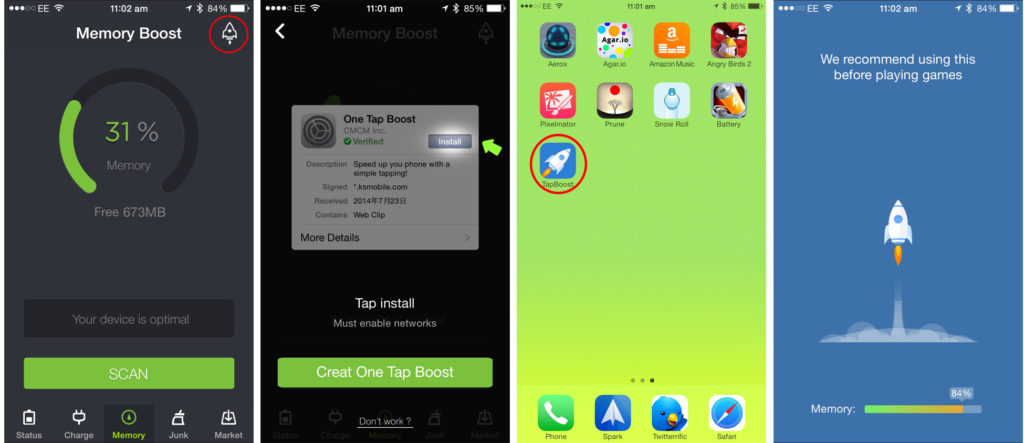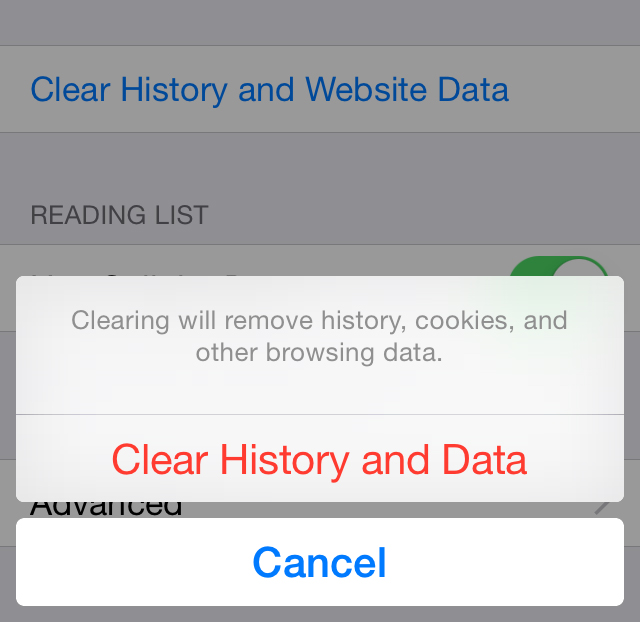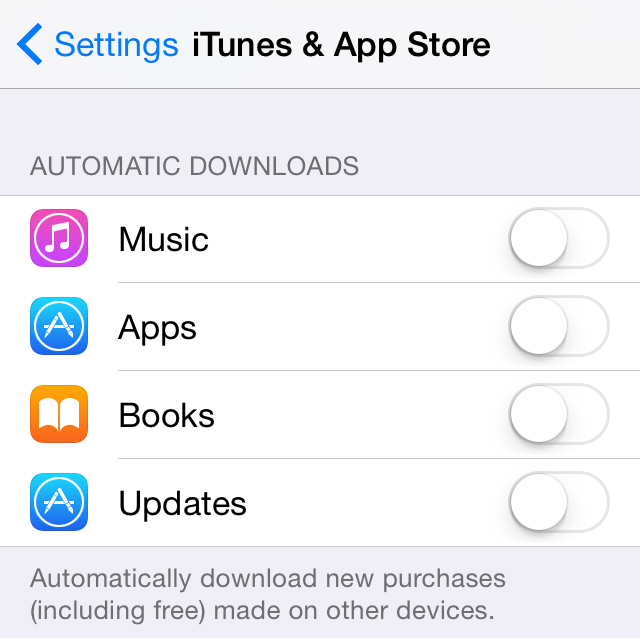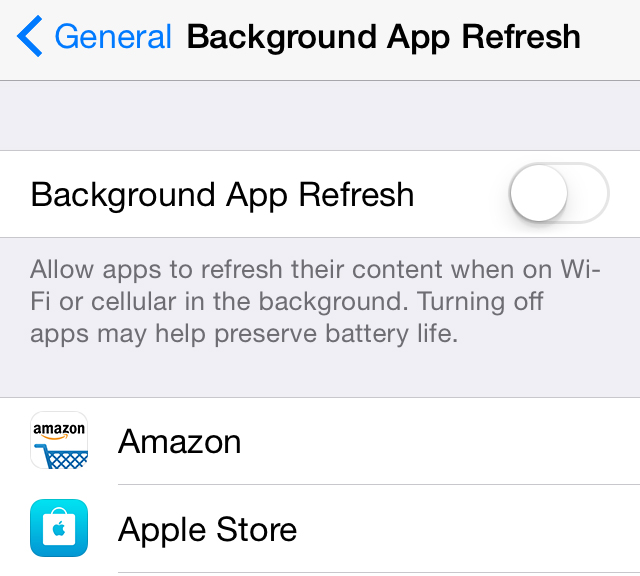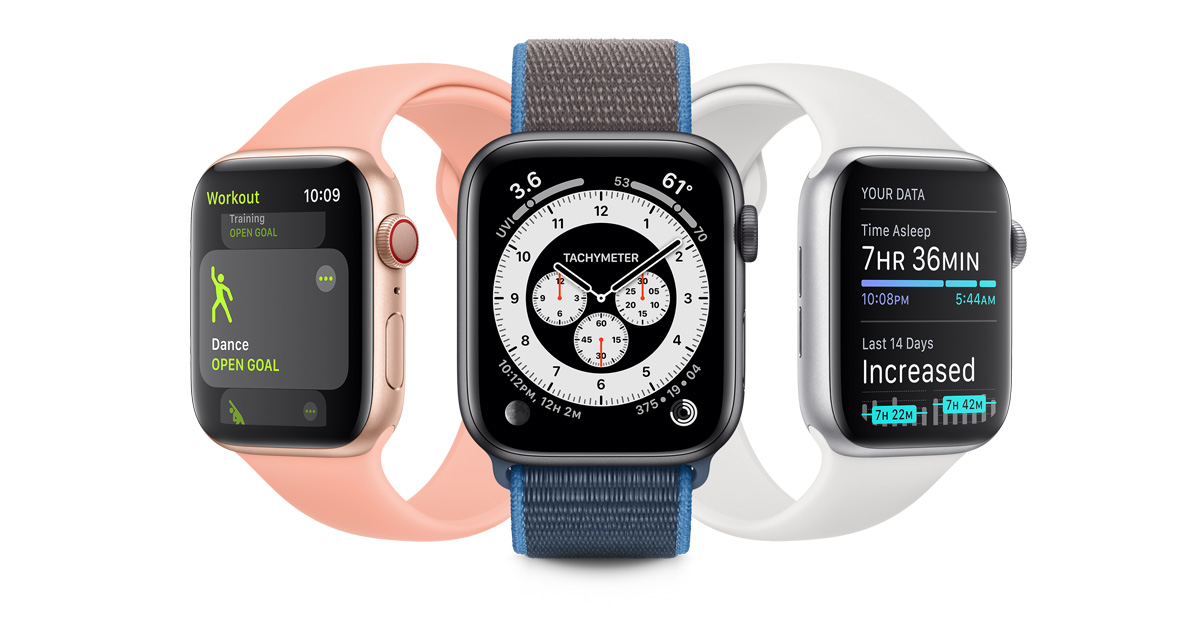It’s bad enough that data speeds are still not as fast as we’d like them to be, but when your iPhone starts to slow down it can be extremely frustrating. But did you know there were several things you can do to speed up a slow iPhone?
These tips are useful for any of the current or older iPhones, including all of these models:
iPhone 3GS, iPhone 4, iPhone 4S, iPhone 5, or even iPhone 5c, iPhone 5s, iPhone 6 or iPhone 6 Plus
These tips will also work with iPads, including iPad 2 and higher as well as all the iPad Mini models.
How to Speed up a Slow iPhone (or iPad)
Step #1: Update to the Latest iOS Version
Older iPhones might have a limit on how high you can go, but nevertheless, update to the most current or latest iOS that your device will support. On the iPhone 5, 5c and 5s as well as iPhone 6 and iPhone 6 Plus, you can upgrade to the latest iOS. I’ve covered this in detail in this article:
How to Install iOS 10 Public Beta 6 Ahead of iPhone 7 Launch – And What To Expect
To get the latest features and hidden features on iOS 10, you can quickly review this article as well:
Upgrade to iOS 10: 10 Best Hidden Features on iOS 10, Soon on iPhone 7
Being on the latest iOS version means your security updates are the latest ones, and you’re not missing out on any optimization updates that could make your phone faster than it was before the update.
Step #2: Shut Down All Open Apps
Any apps running in the background can take up a lot of your RAM (random access memory), which is basically the always-active part of your iPhone’s “brain.” Closing these apps will free up a lot of memory and will often make your slow iPhone faster almost instantly. Double-click the home button and then swipe up to close apps. You can use a three-finger swipe to do this faster, but unlike Android devices there’s no way to close all apps at once.
Step #3: Download the Battery Doctor App
This is one of the most highly reviewed device efficiency apps available on the app store today. Once you download and open the app, it’ll show you which apps are draining your battery as well as those that are slowing down your device. They also have a very cool option called the One Tap Boost, which you can save as a shortcut on your home screen. Tap that and you’ll immediately see a marked difference in your slow iPhone’s ability to respond to commands.
Step #4: Clean Up your Safari History
Your iPhone’s Safari browser remembers everything you do on it, and this can take up a lot of memory, forcing your iPhone to work slower and slower over time. It’s a simple task, so be sure to delete all those cookies and web pages sitting there occupying space. But before you do that, you should know that Safari will forget your website preferences and older searches won’t appear in auto-suggest. If you’re okay with that, go ahead and get your Safari cleaned up.
Step #5: Turn off Automatic Updates
Sometimes, your phone is just slow because some apps are being updated in the background. You can speed up a slow iPhone by disabling the auto-download function for apps and do it manually whenever an app you open prompts you for an update.
You can also turn off what’s known as App Refresh, a feature that lets apps download data so they’re up-to-date when even before you open them. That’s not something you need, and disabling it can speed up your phone to quite an extent.
We’ll be back again over the weekend to share even more tips on how to get the best from your iPhone, but follow the steps above and see your slow iPhone speed up almost immediately.
If you’re reading this on Apple News, please favorite the 1RedDrop channel (next to our logo) to add us to your news feed, or Like our page on Facebook. Please bookmark our site for more insightful articles on current and future technologies that are changing our lives.