For the past two years or more, Apple (Apple Pay), Google (Android Pay), Samsung (Samsung Pay) and PayPal (Venmo) have been investing billions into mobile wallet technology, payment acceptance and various other aspects of digital wallets. It is now time for the humble mobile wallet to make its presence felt globally in 2017.
In an earlier article, we showed you the one big challenge facing the growth of mobile wallets. In this piece, we’ll show you how to overcome that hurdle and make 2017 the year of Apple Pay.
How to Set Up Apple Pay on iPhones, iPads, Apple Watches and Mac PCs
The first step is probably the most time-consuming one, but it will be the one that saves you the most amount of time down the road. Apart from freeing you from carrying paper or plastic, it will allow your smartphone or tablet to leverage the true power of mobility and the ability to conduct everyday financial transactions on your phone in a much more convenient manner than ever before.
How to Set Up Apple Pay on iPhone
Nearly every bank in the United States and Canada issues cards that are supported by Apple Pay. For a full list you can visit the Apple support page here, but trust us when we say Apple Pay has you covered!
You also need one of these eligible devices, with which Apple can then be used in-store, within apps, and on the web in Safari:
- iPhone 7
- iPhone 7 Plus
- iPhone 6s
- iPhone 6s Plus
- iPhone 6
- iPhone 6 Plus
- iPhone SE
You also need the latest version of iOS, watchOS or macOS, so be sure to check for and download updates to get on the most recent OS version on each device.
Finally, you’ll need your Apple ID to enable Apple Pay. Once that’s done, tap on Wallet and Apple Pay and follow the instructions below.
You can to add your credit and debit cards, as well as any coupons, movie tickets, boarding passes and anything else you want stored on Apple Pay. Simply tap on “Add Credit or Debit Card” and follow the subsequent steps.
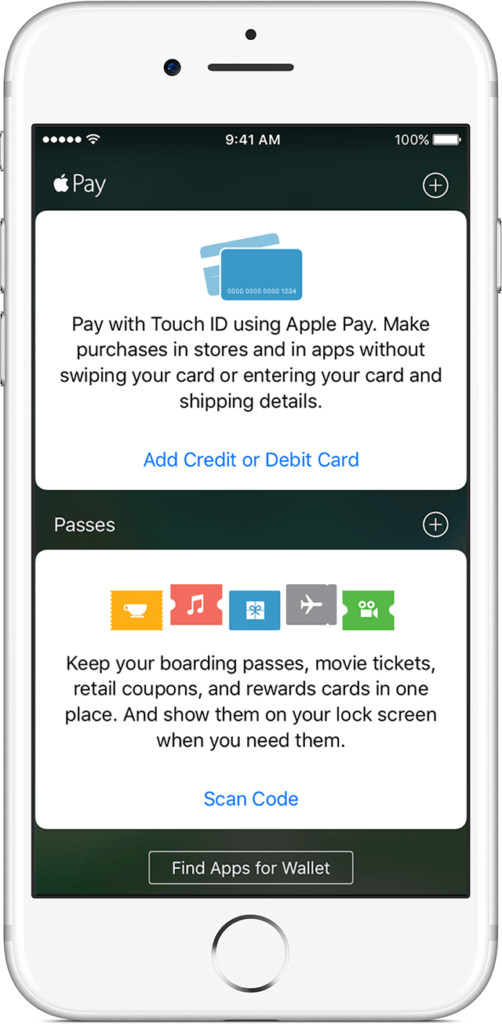
Once your card details have been verified by your bank, you will be able to use it via Apple Pay. You can also add store cards and reward cards depending on which country you’re using Apple Pay in. If the software asks you to add the card you use on iTunes, you can do that as well by simply entering the security code.
The process is essentially the same on iPad, iPod Touch and Apple Watch, as well as on MacBook Pros and other devices running macOS.
Unfortunately, you’ll need to add the cards to all your devices separately, but once you do, you can use Apple Pay in stores, for in-app purchases, for online transactions, e-commerce purchases and pretty much everywhere else that Apple Pay is accepted as a payment method.
To use Apple Pay, you’ll either need to activate Touch ID or use a passcode. If you deactivate Touch ID and remove the passcode, all your cards will be removed from the system. It’s a security feature, but it can be a pain if you do that accidentally.
Congratulations, You are Now an Official Apple Pay User!
Now that you’re all set up with Apple Pay, start using it as often as you can. Once you’re comfortable, you’ll find that its a lot easier than having to pull out the right credit card each time you’re at the store. It’s especially useful when making purchases online – no more making sure you have your wallet on standby when you buy online.
Apple Pay is aggressively rolling out to several new countries, and the merchant base on constantly expanding. In Japan, you can even add your Suica, My Suica, or Commuter Suica Card, but your device will have had to be purchased in Japan. Only iPhone 7 and iPhone 7 Plus models A1779 and A1785 currently have this capability because of a different chip that Apple has used to facilitate this unique payment system.
The key to getting comfortable with Apple Pay is using it in stores where Apple Pay is accepted. Pretty soon you’ll get used to the tap and pay or wave and pay feature that makes mobile wallets very different from other payment methods. The easy way right now is to simply pull out your card and hand it to the cashier, but that’s just because you’ve been doing it for so long. As you use Apple Pay more often, this will get easier as well, and that’s basically the biggest hurdle for most users.
By this time next year, make a commitment to have made the bulk of your online payments using this secure and convenient system that will soon revolutionize the mobile payments market.
Thanks for reading our work! Please bookmark 1redDrop.com to keep tabs on the hottest, most happening tech and business news from around the world. On Apple News, please favorite the 1redDrop channel to get us in your news feed.



