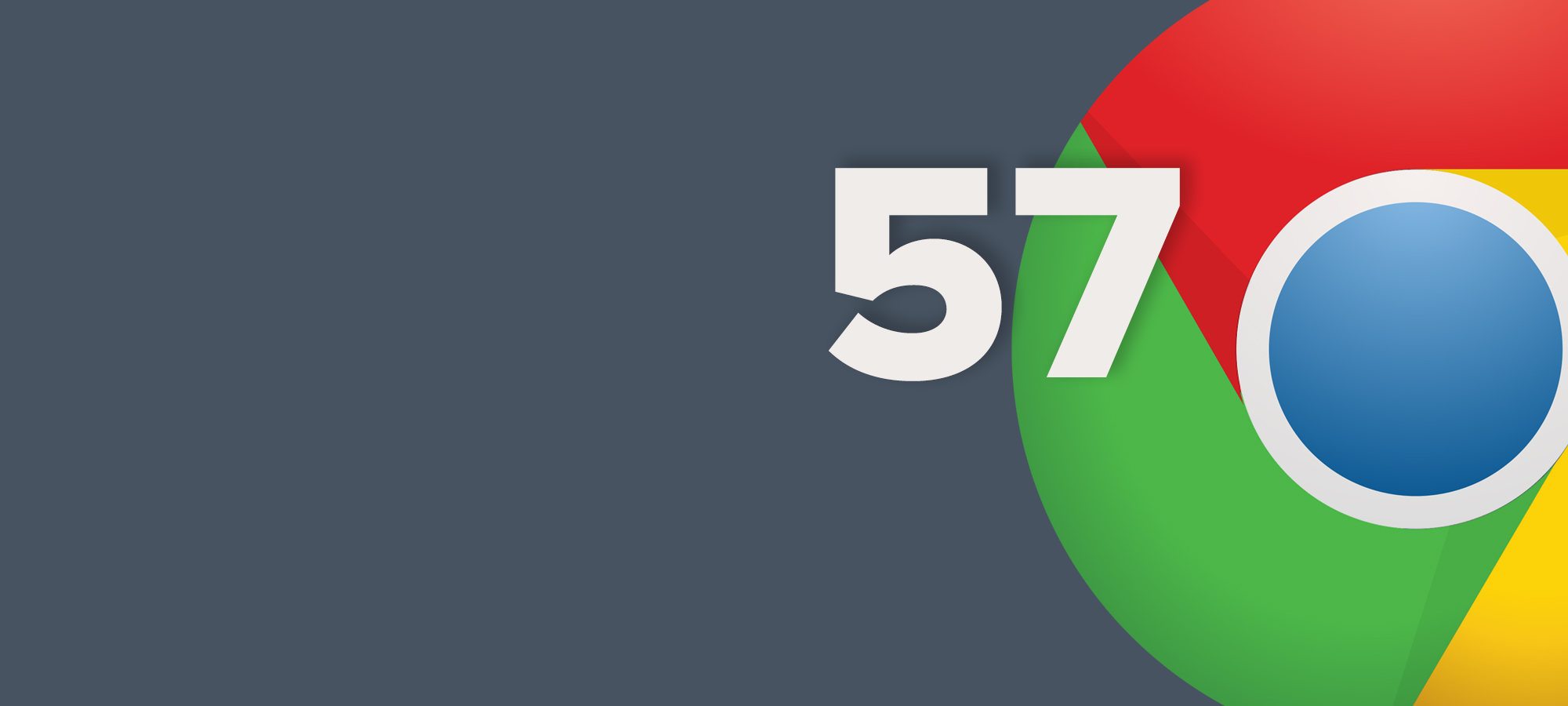Nope, I’m not going to tell you to clear your Google Chrome cache or disable Chrome extensions or anything like that, but since this is a much-covered topic, you may have come across some of these tips before. These 5 Google Chrome 57 tips will give you a faster browsing experience, and the enhancements that Google has brought in – like background tab throttling – should already be giving you a faster browser.
Assuming that you’ve already cleared your cache, disabled or removed extensions you don’t need and all the basic stuff, try these tips to make Google Chrome faster.
Enable Hardware Acceleration
For some of you, this might already been enabled on Google Chrome. In that case, quickly check if it is, and then move on to the next tip.
Go to Settings and expand Advanced Settings. Look for System and a checkbox option as shown below:
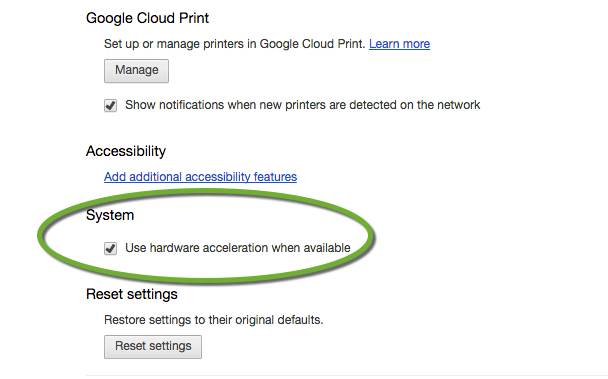
If that’s already checked, move on to the next tip. If not, check it and keep reading.
Remove Web Apps
You may have installed a few web apps in the past that you’ve forgotten about. Try removing those. Type chrome://apps/ in the address bar and hit enter. You should see a grid of all web apps on Google Chrome 57.
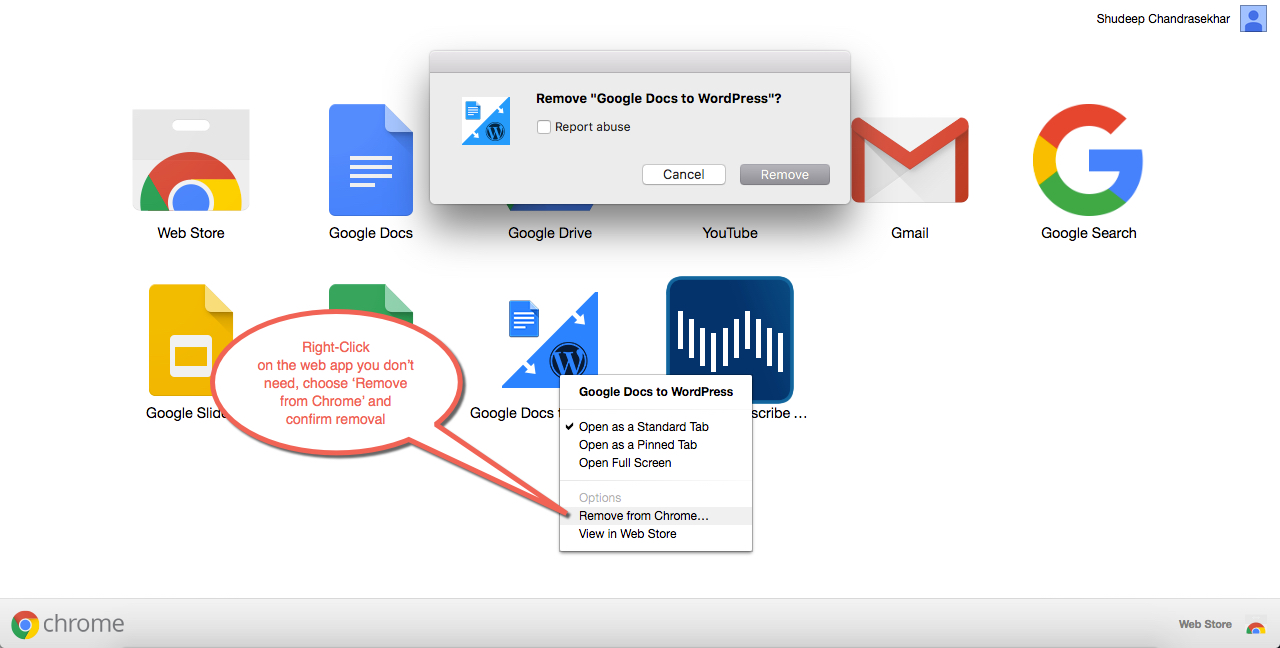
As mentioned in the screenshot, right-click on the app you don’t need, select Remove from Chrome and confirm the removal when Chrome asks you.
Use a Prefetch or Prediction Service to Load Pages More Quickly
If page load time is your problem – and it usually is – then try this.
In Advanced Settings, scroll down to Privacy and look for “Prefetch resources to help pages load more quickly” or “Use a prediction service to help load pages more quickly.” It’s the second one for Google Chrome 57 and the first one in older versions.
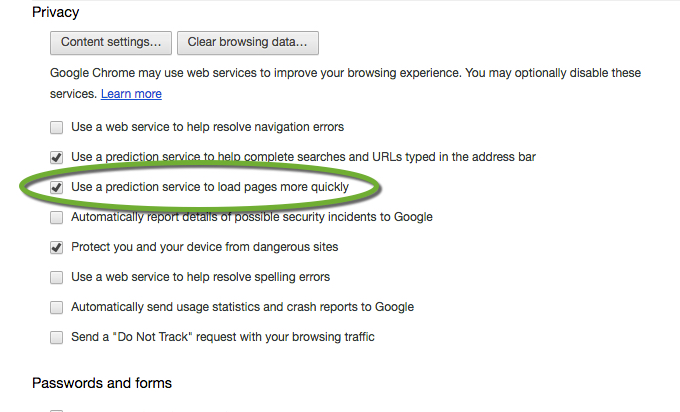
Google Chrome and its Dirty Secrets
There are tons of things you can do with Google Chrome 57 and other versions that are still experimental. While we advise the utmost caution in enabling these tweaks, a couple of them can really help speed up your browsing experience. We’ll cover just one today – Scroll Prediction
Scroll Prediction is exactly that – it predicts your finger movements and renders the next frame ahead of you actually scrolling. When reading long-form content, this can be extremely useful because it renders the next section even before you get to it – meaning, before you scroll and it becomes visible on your screen.
The official definition: “Predicts the finger’s future position during scrolls allowing time to render the frame before the finger is there.”
First, go to chrome://flags/#enable-scroll-prediction by typing it in your browser’s omnibox. You can copy paste it as well. At the top of the page you’ll see the Scroll Prediction and an option to “enable”. Click on ‘enable’, and at the bottom of the browser you’ll be shown an option to Relaunch Now. It won’t work until you relaunch Chrome.
Always be on the Latest Version of Google Chrome
Right now, Google Chrome 57 is the latest version on the stable channel. Google Chrome 58 will come to the stable channel in the next few weeks, so check for updates on a regular basis because that can help. A LOT.
To to that, go to Settings and About. If there’s an update available you should be able to see it there. If there is, go for it.
Hopefully, these tweaks will help you see a much faster Google Chrome 57 once you’ve made the changes and re-launched the web browser. if some of these don’t work for you or if you have other methods to speed up Google Chrome (any version) please let our other readers know.
Thanks for reading our work! If you enjoyed it or found value, please share it using the social media share buttons on this page. If you have something to tell us, there’s a comments section right below, or you can contact@1redDrop.com us.