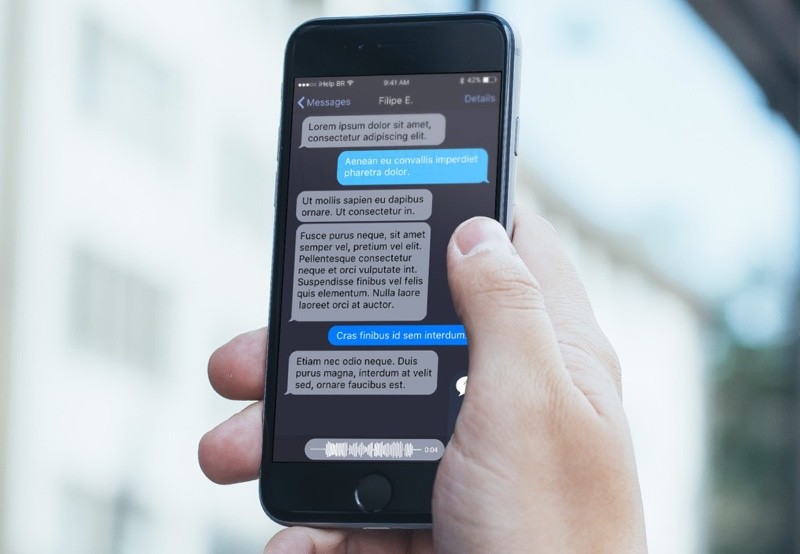When Apple debuted Theatre Mode for one of the iOS 10.3 beta versions, everyone naturally expected it come on the final public version. Unfortunately, it didn’t, and we’re now expecting it to come on iOS 11 when it releases in the fall. A similar function is available right now, called Dark Mode, which is essentially similar to Theatre Mode, and you don’t have to wait for iOS 11 to start using it on your iPhone or iPad.
What is Sideloading and Is It Safe?
Sideloading is simply the process of moving data from one device to another, as opposed to downloading from or uploading to the Internet. Previously, it wasn’t possible on iOS devices without the use of Xcode, a suite of development tools to create software for macOS, iOS, watchOS and tvOS.
That changed a while ago. Using a tool like Cydia Impactor, you can now sideload a whole bunch of iOS apps with what are known as IPA files. These are file packages that contain apps – either regular apps that you’ll find on the App Store, or tweaked/modified apps that Apple won’t allow on their store.
How to Sideload iDarkMode on your iPhone or iPad
iDarkMode is an application that will bring Dark Mode to your iOS device. The process is quick and simple. However, as with any IPA file, you’ll have to periodically re-activate the app using a fresh Apple ID. We’ll show you how to get that. If you already have a developer ID, however, you won’t have to keep re-signing the certificate for the app.
First, you’ll need to download a copy of the iDarkMode IPA file, which you can store on your PC or Mac until you need it. You can download it here (opens in a new tab.)
Next, you will need the Cydia Impactor, so download the right version for your system. You can view the download options here.
Finally, you will need the latest version of iTunes, and you can get the latest iTunes here from Apple.
Now that the basic preparation is done, you can start the sideloading process.
How to Sideload iDarkMode to your iPhone or iPad
Before you start, remember to do the following steps one at a time. Don’t rush, and if there are any issues, DO NOT PROCEED. It’s your device and your decision to sideload this software, so please keep that in mind. If there’s any doubt at all, don’t do it.
Let’s Begin.
The first thing to do is connect your iPhone or iPad to your computer using a USB cable.
Second, find the Cydia Impactor file that you downloaded earlier and run it.
Third, after connecting your device and running Cydia Impactor, look for a dropdown menu that contains the name of your device. Select it.
Fourth, remember that IPA file for iDarkMode that you downloaded just now? Drag that and drop it into the Cydia Impactor interface.
The Fifth one is an important step. You will need an Apple ID to proceed. At this point you have two choices. The free ID can be obtained from id.apple.com, where you need to look for an App-Specific Password. If you already have a paid ID you can use that to avoid resigning the app’s certificate every seven days.
Sixth, after you enter the paid or free ID, Cydia will start sideloading iDarkMode to your iPhone or iPad. Leave it for a few minutes, until the process is complete.
Seventh, DO NOT LAUNCH iDarkMode from the Home Screen even though you’ll see it there. Instead, go to Settings –> General –> Profiles. and look for the app profile.
Eighth, tap on the profile and then Trust the Certificate.
Ninth, enjoy the new iDarkMode experience whenever you want it.
Tenth, tell us about your experience, or give our readers some expert advice in the comments section. Thousands of people could benefit from your expertise and experience.
Thanks for visiting! Would you do us a favor? If you think it’s worth a few seconds, please like our Facebook page and follow us on Twitter. It would mean a lot to us. Thank you.