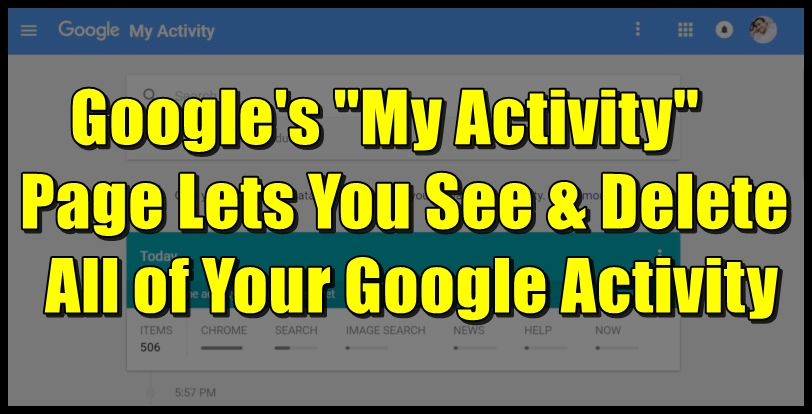If you thought you could delete all your history with Google from your Chrome settings, you’re only partially right. Google stores all user activity on its servers, it stores everything you’ve ever done on every one of its products, and it’s almost impossible to permanently delete everything – but the next best thing you can do is pretty good.
Today, we’ll show you how to delete all of your Google activity – not just search history, but absolutely everything from every product that Alphabet, Google’s parent company, owns – so nobody can see it. Ever.
Of course, that excludes the folks at Alphabet, because we don’t know what sort of backups they take of user data, and there’s no way to guarantee that your browsing information will be deleted without a trace from their servers. But, for all practical purposes, once you delete this data, nobody else can access it.
Now that we’ve covered that disclaimer, let’s proceed, shall we?
The First Step: Delete All Your Chrome History
The first step is the one most users already know about, but we’ll briefly cover it.
When you click on the three dots on the top right of your Chrome address bar, you’ll see an option called Settings. Clicking on that will take you to chrome://settings/, where you’ll be able to see sync, appearance and other basic settings.
At the bottom of that page, you’ll see Advanced, with an inverted triangle next to it (down arrow). Click on that and the Advanced section will expand below it.
In the Advanced Settings section, you’ll see Privacy and Security, Passwords and Forms, Languages, Downloads and so on. In the very first section – Privacy and Security – you’ll see “Clear browsing data” at the bottom. Clicking on the arrow against it will open a pop-up window with several options. This lets you choose what kind of data you want to delete.
But you need to realize something at this point. Any data you delete here will only be deleted from your Chrome browser, not from Google’s servers. And it doesn’t allow you to delete data that’s been generated on other products – and there’s a ton of those, including Gmail, Android, Hangouts, Maps and much, much more.
Most people don’t know this, but even your Chrome data can still be accessed from other locations after you delete all the data from one device, such as a different device that you’re signed into with the same Google account, for example.
The Big Step: Delete All Data from Everywhere
The second method is more comprehensive, and it will delete your browsing and other activity data from all locations, and from all Google products. Again, there’s the disclaimer about what Google chooses to do with data backups, but this is your best option for wiping out your entire activity history with the company’s myriad products and properties.
The Google history site URL was changed a while ago. It is now called the My Activity page, and you can access it here. Remember, this link will take you to the activity page for your default account. If you have multiple accounts, you’ll have to log out of all accounts, and follow this process below after logging into one account at a time, and then signing out before you sign in to another.
The My Activity page will give you a full view of everything you’ve ever done on Google products such as Chrome, Android, Hangouts, Gmail and so on: every site you’ve visited, every email account you’ve accessed, every link you’ve ever clicked on, every search you’ve ever done (except in Incognito mode), every Google Maps location you’ve been to or searched for and absolutely everything else you’ve done online using a Google product.
In short, absolutely everything related to your Google account activity is available for you to access, archive and delete all, on this page. To make matters worse, it records your activity across all the devices you’ve ever used Chrome or a Google app on.
On the plus side, however, this page has everything, so it’s relatively easy to delete all your data.
At this point, you must be warned: If you’re using a Google account for business, also known as G Suite, make sure you take a backup of everything that you plan on deleting, just in case you need it later. In certain cases, your company might even have a policy on acceptable use and data retention, so pay attention to that before you embark on your deletion pilgrimage with Google.
Fortunately, Google has given users a way to keep all their data and delete all of it, too. You can archive all your Google activity, and we recommend you do that before you delete your history.
To do this, you need to go to the Takeout page. One look at that page will show you just how closely Google tracks you online. It’s got everything from your photos to your health data to Drive files to data from Maps, Gmail, YouTube, Hangouts, Voice calls on Google Voice, Google Home voice commands you’ve given, your Google Ads settings, and practically everything about you from every product that Google owns.
To be honest, I was shocked at the amount of data Google had on me. But that’s the hard truth: Google knows all.
Now, to download your activity on one or more Google products, just pick the product(s) you want to download your activity from, the specific types of files, folders or data you want to download, and then click on the Next button at the bottom.
After this, you’ll see a page where you choose the format of your archive file, the size limit, and the method of delivery. Interestingly, aside from getting a download link via Gmail or saving it to your Drive account, you can also choose to archive the data into Dropbox and OneDrive. Funny how Google would allow Microsoft or another company like Dropbox to hold such valuable data. But there you have it.
Once you’ve done the archiving, you’re ready to delete all the data from your My Activity page. On this page, you can choose which product/property you want to delete your activity history from, what specific topics you want to delete data about, and what date range you want to delete from. The data here dates back to 2005, so choose well!
After you click the Delete button on this page, it’ll take a while, and then you’ll get a confirmation that your selected data has been wiped.
Technically, once you’ve done this, there should be no trace of your activity history anywhere on the planet except for where you’ve chosen to archive the data. However, once again, this is no guarantee that Google isn’t keeping a backup of all this data tucked away somewhere in their massive data centers around the globe. But we all live in trust, don’t we?
If you do delete all your activity history with Google after successfully archiving the data, please share your experience with our readers. They’ll appreciate the input, as will we.
Thanks for visiting. Please support 1redDrop on social media: Facebook | Twitter