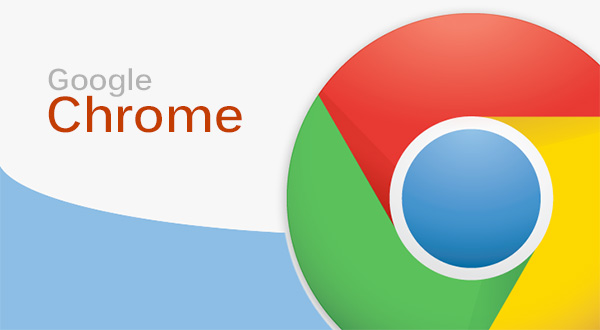Google Chrome is undoubtedly the king of browsers, at least from a user base perspective. But did you know that Chrome has a lot of added functions other than being merely a browser?
Here are some amazingly useful Google Chrome functions you might not know about or haven’t yet used.
Voice Search
For the past several years Google has offered voice search on its search engine. If your default SE is Chrome, simply open a new browser tab and click on the microphone icon on the extreme right of the search box. It looks like this:

Try it. It’s amazingly accurate given Google’s skills in this area and constant development efforts to make it better.
Need a Calculator – even a Scientific Calculator?
Chrome also doubles as a full calculator with scientific or basic functions. For simple calculations, the moment you type out your equation in the omnibar or omnibox, Chrome will suggest answers.
If you hit enter, your results will appear on a calculator interface, which you can then use like a regular calculator.
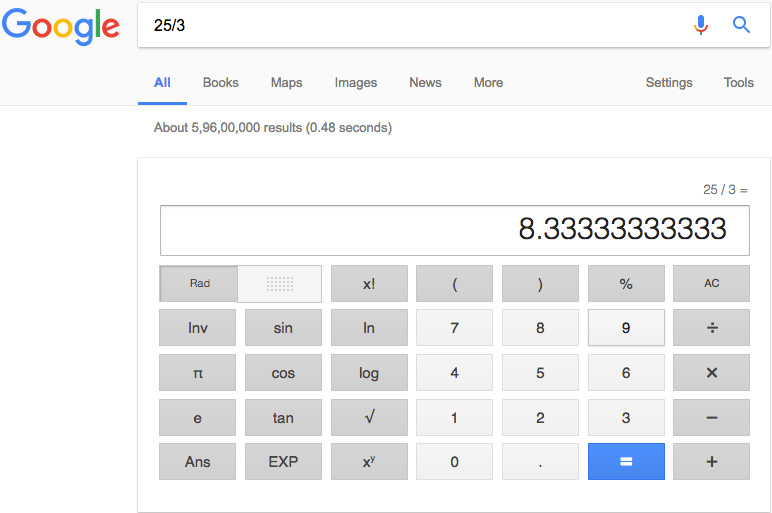
You can use this functionality for any type of conversion as well, such as currency exchange rates, weight, distance, volume, area and so on.
Using Google Chrome as a Multimedia Player
Google Chrome has the ability to open a number of file types, including most multimedia formats.
If you have a file that you don’t know what it is, or just need a quick media player for multiple file types, a Chrome tab is all you need.
Simply drag your file into a new tab and Chrome will work its magic for you.
Casting Content from Browser to TV
On that note, if you have a Google Chromecast or other casting hardware on your old “non-Smart TV”, you can cast movies or music from your desktop or laptop using this feature.
Once the media is playing in the browser, click the three dots to the right of the omnibar and look for “Cast”.
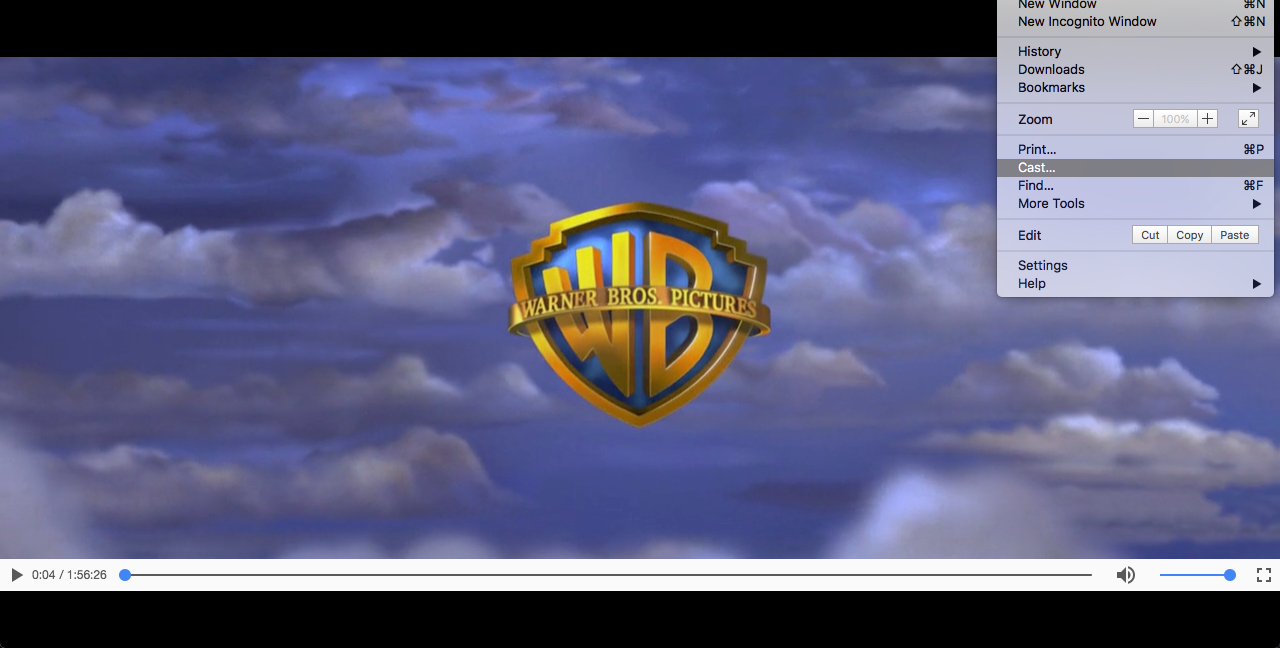
Clicking on that option will open up a small popup asking which device you want to cast the content to. If you’re on the same Wi-Fi network as your streaming device, you should be able to see its name in that pop-up.
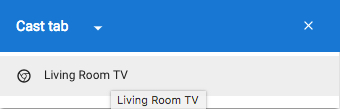
Clicking the name will automatically cast content from your Chrome browser to your casting device. It doesn’t have to be a video or music. You can cast almost any multimedia content using this feature.