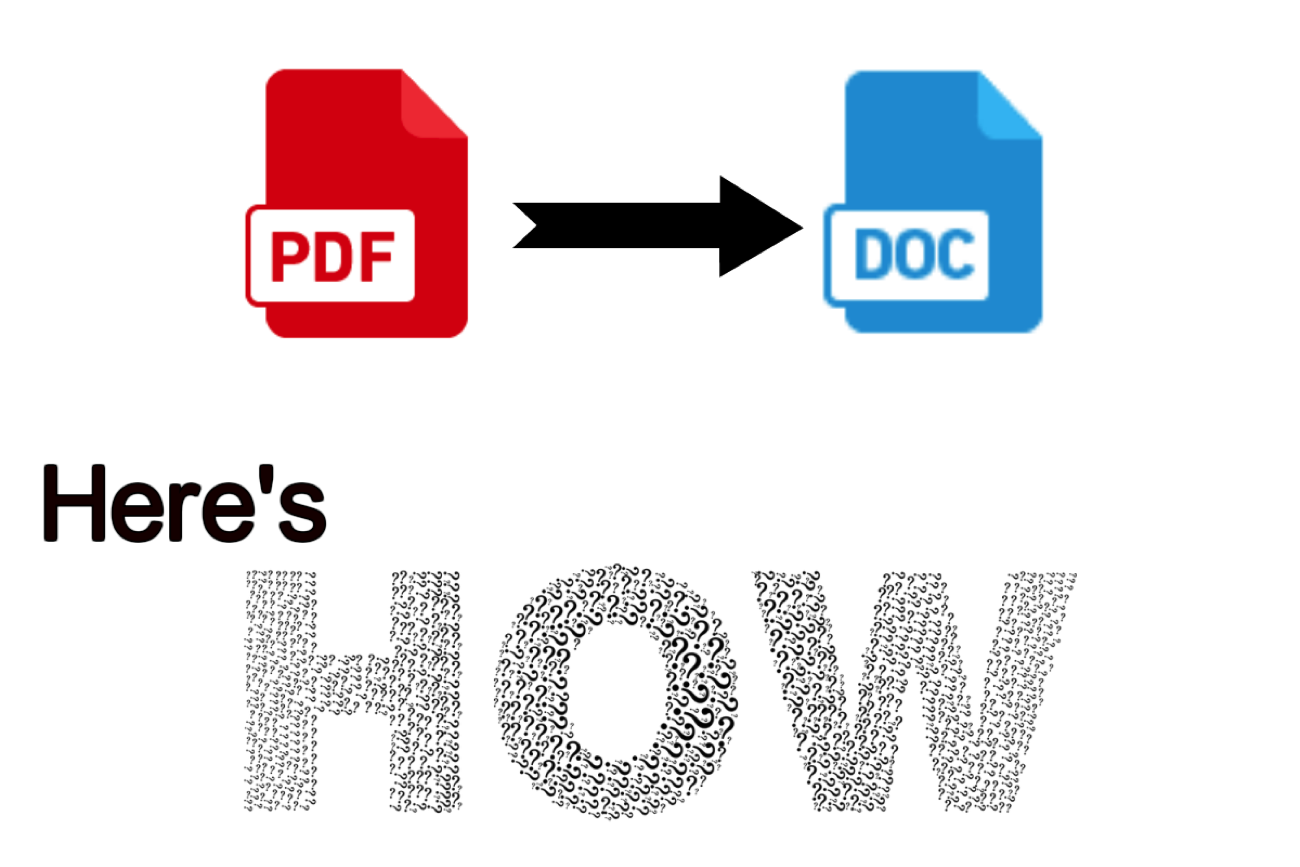These are the questions that I’ve seen very often: “How to Convert PDF to Word?”, “How to change PDF to .doc?”, “How to edit PDF on your phone?”, and the list goes on. If you are wondering why you would need to convert PDF to Word in the first place, then keep eading. If you know the answer then you should jump to “Here’s How” part of the article.
PDFs are one of the most used digital document types because they offer professional looking files that will look the same on every device and operating system. They can contain tables, images, buttons, URLs – but even viruses, though. Not to mention that you can’t submit any official document if it is not in a PDF form. If needed, they can be password protected, as well.
So, why would you need to convert PDF to Word? Well, the answer to that question lies in PDFs stubborn trait of not being able to easily edit the document. Not a single line of text can be changed without using some third-party tools or software. There are many online solutions and software that require the use of computers in order to convert files. But in the mobile-first era, it is almost unimaginable to think that you can’t perform that kind of task on your iPhone, too.
There is a useful app that can convert PDF to Word, which is conveniently called PDF to Word Converter. You can download and convert unlimited files for free and have a lunch at your favorite restaurant at the same time. Although this app is free, you still need to wait for some time for conversions to be completed. So plan properly and keep your patience at a high level, or just upgrade to fast conversions and get things done in seconds.
Some other useful features are:
-
OCR technology – allows conversion of scanned PDF documents.
-
Cloud services supported – you can convert any PDF that you have on Google Drive, iCloud, Dropbox, Onedrive, and Box.
-
Convert Gmail attachments without downloading them to your device.
Now we get to the part where you learn how to convert PDF to Word on your iOS device on the go.
Here’s How
First, you need to go to the App Store and download PDF to Word Converter.
When you open the app, its clean and intuitive interface allows you to complete the conversion process very quickly. It requires only a few steps to convert any PDF from your phone or from a cloud service like iCloud or Drive.
Step 1 – Select the file for conversion
There are two options to choose from:
-
select the file from the device by searching for the file first and “open in” PDF to Word Converter.
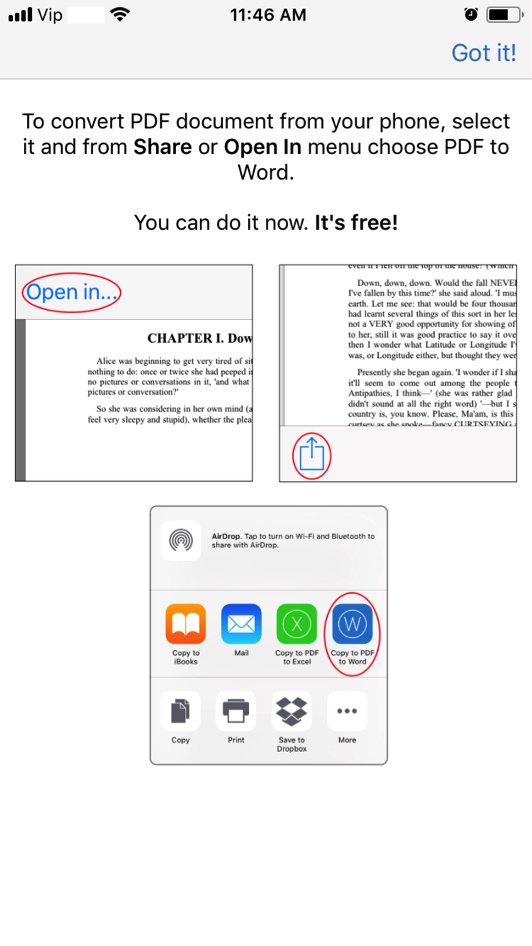
-
Convert file from the cloud. Here we are going to show you how to convert PDF from Google Drive. Just tap on Google Drive icon and allow the app to sign in to your account.

Now select the file that you want to convert. This option is very handy if you don’t have access to your computer, but you still have to find and convert a file.
Step 2 – Wait for the conversion to finish
In either case, the file will start uploading to Cometdocs servers, where the conversion is done automatically. Once the conversion is done, you will receive a notification that your file is ready to use. Files will be immediately deleted from the servers after the conversion.
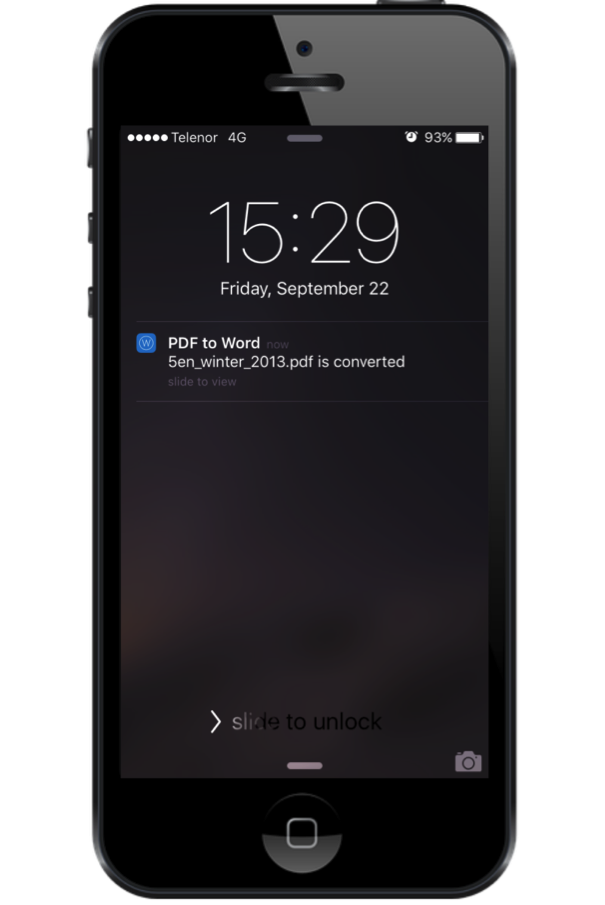
Step 3 – Enjoy the freedom to edit a file
When you have reached this step, you are then free to make changes to the Word document as you please. Depending on what you might need a file for after changing it, you may save it again as a PDF file, just to make sure that it will remain the same on other devices and programs.
You’ve probably never thought that you would need this kind of solution for your mobile until you really do. So, maybe next time when your friends or family are having problems with their documents, recommend this app or help them by converting the file yourself.
+++ + +++