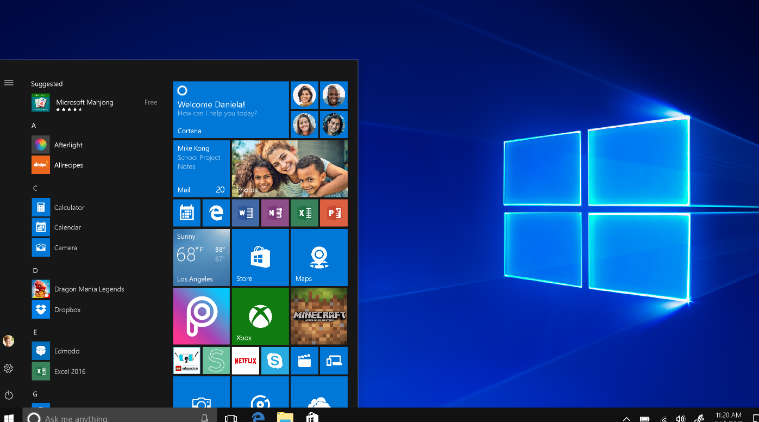Forgot your Windows 10 local password or your Microsoft account has been compromised? Regardless of what type of account you use to sign in to Windows 10, a forgotten password can cause you to lose access to any files on your computer. In this tutorial, we show you how to reset or bypass Windows 10 user password without login, when you’re locked out of the system.
Method 1: Using NTPasswd Live CD
The most popular freeware that can reset a forgotten Windows password is Offline NT Password & Registry Editor (also known as NTPasswd). It’s a Linux Live CD for advanced users who want to reset lost syskey startup password, blank the local administrator password or edit Windows registry offline. Here’s how to use it to reset Windows 10 password:
-
To begin, use a Live CD that holds Offline NT Password & Registry Editor to boot the computer you want to reset the password for.
-
Once booting from the CD, a command-line menu will appear that prompts you to select the Windows 10 Type the number of your locked Windows installation and hit Enter.
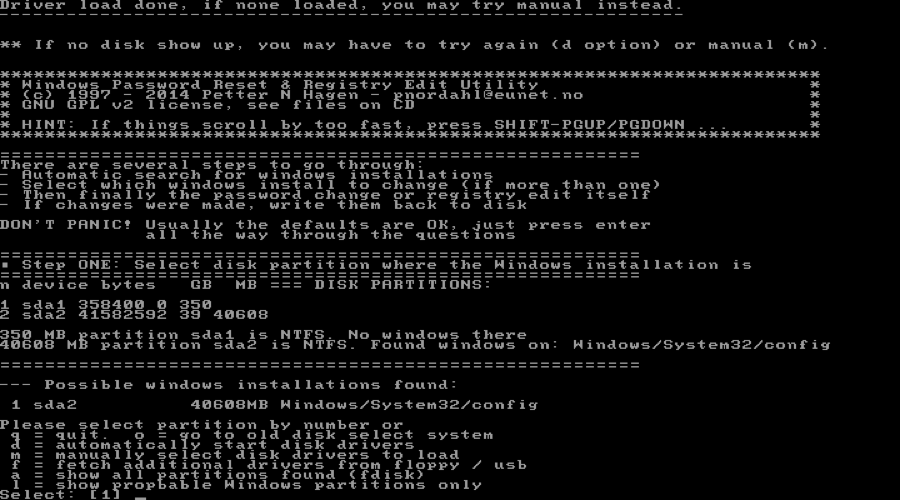
-
Type 1 to load the SAM registry hive in your selected Windows installation.
-
Type 1 to choose the first option “Password reset “.
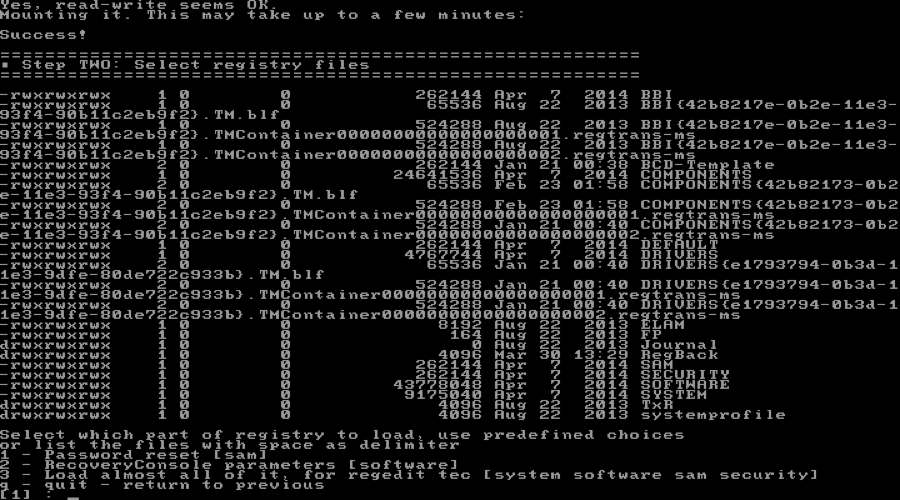
-
Choose the “Edit user data and passwords” option.
-
Next, type the RID of the local account you want to reset the password for, and then press Enter.
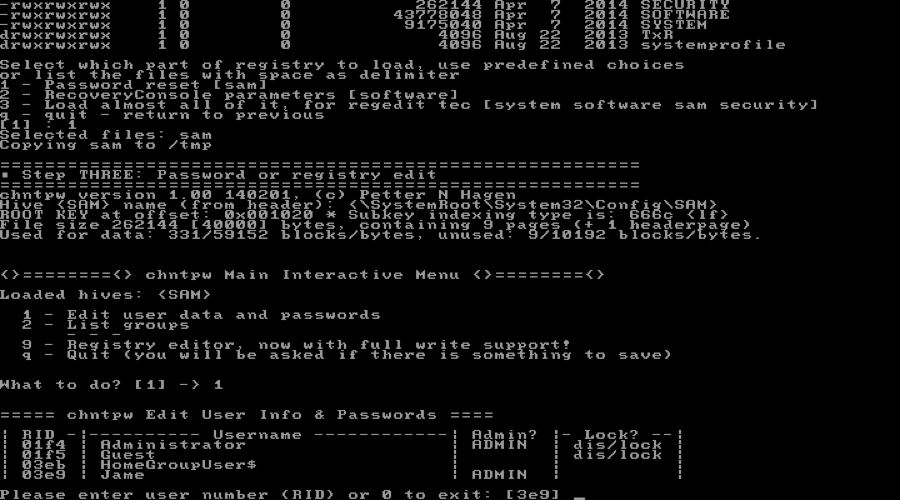
-
In order to reset your forgotten password, type 1 to choose “Clean (blank) user password“.
-
Repeat the above step to reset other user passwords. When you’re finished, follow the on-screen instructions to save your changes. Reboot and you can try to log in to Windows without a password.
Method 2: Using PCUnlocker Live USB
How can I bypass Windows 10 sign-in screen after my Microsoft account is compromised? Couldn’t get Offline NT Password & Registry Editor to work? Try the most popular and well known commercial password recovery software around! PCUnlocker is one of the best tools that can help you reset, change or bypass Windows password that you’ve forgotten.
Let’s see how you can use PCUnlocker to reset administrator password on a Windows 10 computer with UEFI secure turned on:
-
Download the ISO image of PCUnlocker on any machine you have administrative access to. In order to create a password reset USB, download and start the ISO2Disc utility which could load the ISO image onto your USB (or CD), and make your disk bootable.
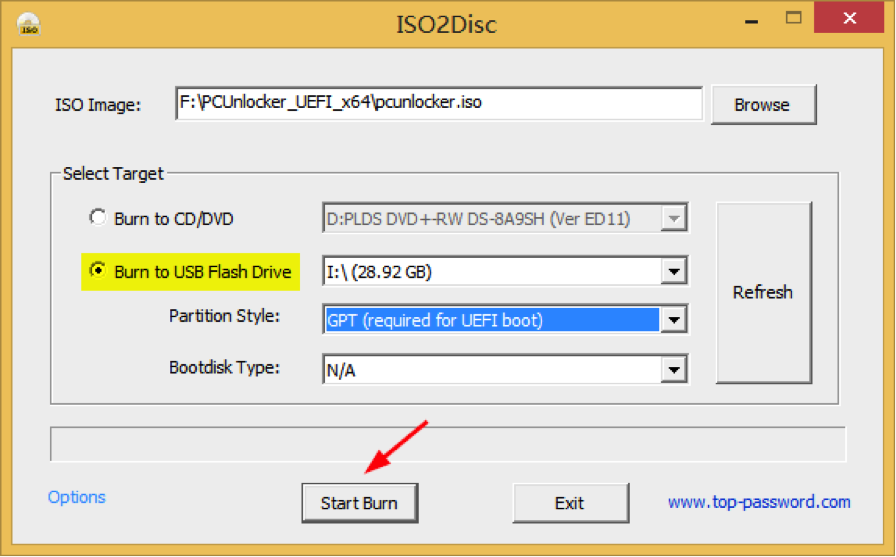
-
Now that you have created the password reset USB drive, you are ready to reset Windows 10 password on the locked computer. Change the boot priority in the BIOS and boot your computer from a USB drive.
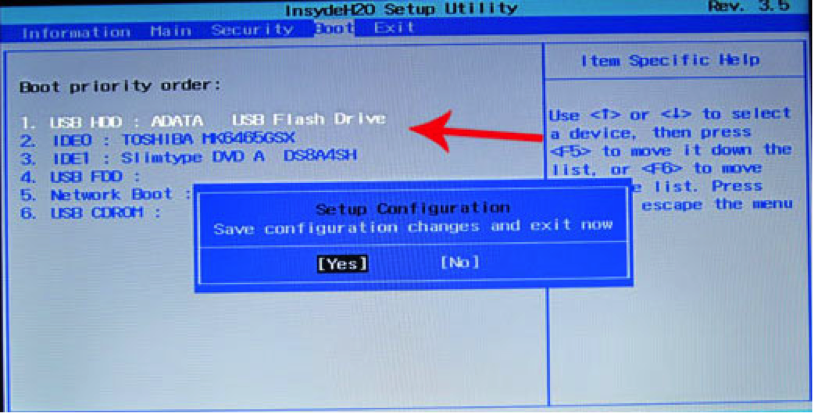
-
After the system inside the USB drive starts up, it will open up the built-in PCUnlocker utility. Simply select the administrator account and click the “Reset Password” button to remove your forgotten password.
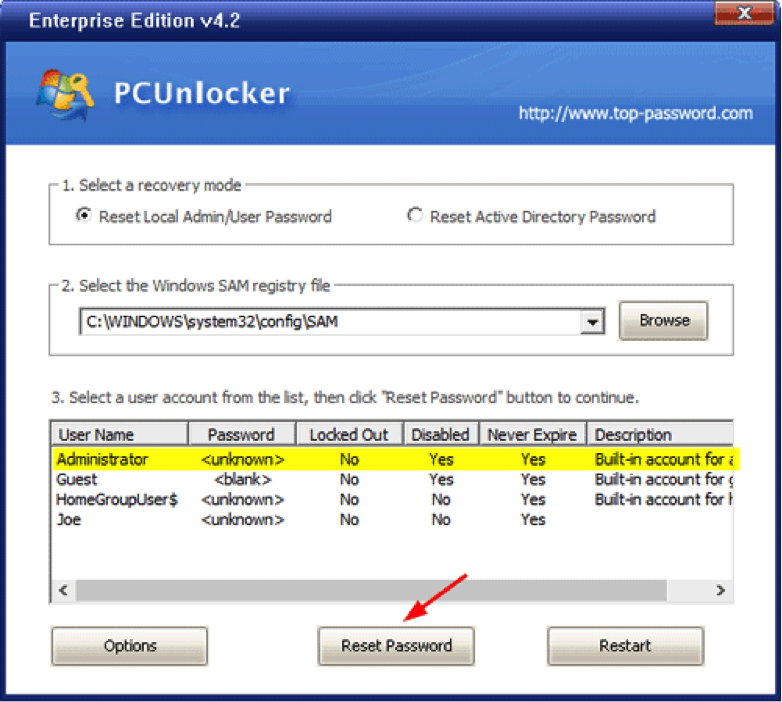
-
Reboot your computer. Enter into the BIOS to restore the boot priority so your computer will now boot from the hard drive as normal. Windows will bypass the login screen and take you directly to the desktop as you’ve already removed the password.
Conclusion
Reinstalling is not the only way to get back to your Windows 10 PC after forgetting the local admin or Microsoft account password. You can reset or bypass the password on any Windows 10, 8, or 7 machine with either NTPasswd or PCUnlocker. It’s pretty easy to regain access to your computer account. Please share if it has been helpful to you, now you help others.