Ever since iPhone 7 was introduced more than two years ago, iPhone users have been confused about how to enter and exit DFU mode as well as recovery mode on their devices. As Apple transitioned from a physical Home button to the Taptic Engine to power the iPhone 7’s home button, to complement audio alerts and to relay system notifications, this confusion has arisen.
We’ll try to clear that up today by explaining DFU Mode and Recovery Mode, what they’re used for and how to put your newer iPhone Xs, iPhone Xs Max and iPhone Xr devices into and out of DFU Mode.
What is DFU Mode?
In simple terms, the Device Firmware Upgrade mode or DFU mode is a state that your phone needs to go into in order to communicate with iTunes or other desktop software, such as screen lock wiping utilities. The bootloader and operating system don’t load, but the device can still ‘talk’ to other programs intended to access the system at the superuser level.
When is DFU Mode Used?
It can be used for a variety of purposes – to update iOS to a specific version (not the latest), conduct system repairs, unlock SIM restrictions, jailbreak an iPhone and so on. We do not recommend that you do anything that would jeopardize the functioning of your device or do anything that is unethical.
DFU mode can also be used to restore a bricked iDevice, for instance when an iOS update fails and your phone doesn’t respond to anything.
How is it Different from Recovery Mode?
Recovery Mode is the state your phone is required to be in so you can upgrade the operating system (firmware) to the latest version using iTunes. The main difference is that the iBoot agent is loaded in recovery mode, but NOT in DFU mode. That’s why you can downgrade your firmware in DFU mode, but NOT in recovery mode, which is meant for upgrading your firmware to the latest version of iOS using iTunes.
How to Enter DFU Mode on iPhone XS, iPhone XS Max or iPhone XR
The process is different from the one used to put an iPhone 6s or older device into DFU mode. As a matter of fact, it’s even different from the method used for iPhone 7 and iPhone 7 Plus. However, it is the same one used for iPhone 8, iPhone 8 Plus and iPhone X.
To enter DFU Mode in a 2018 iPhone model, follow the steps described below:
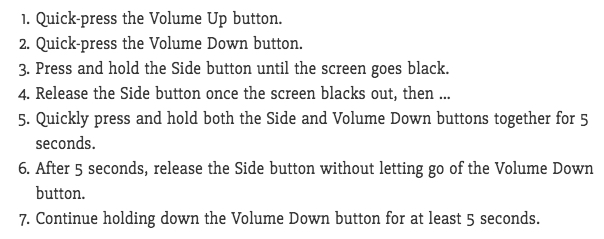
Things to Note about DFU Mode
A couple of things you should know about DFU Mode:
-
Restoring your device in DFU Mode will erase all data and settings, so make sure you have a data backup done just prior to doing this.
-
In DFU mode, your screen goes black. In Recovery Mode, you’ll see ‘Connect to iTunes.’
-
If you accidentally go into Recovery Mode, execute the steps once again.
How to Exit DFU Mode
Exiting DFU Mode is as simple as quick-pressing the Volume Up and Volume Down buttons in succession, then pressing and holding the Side button until you see the Apple logo. Finally, let go and allow the iPhone to reboot normally.



