The question of how to erase data on Mac or any other platform might seem like a relatively simple one, right? Just delete the file, then go to the Trash Bin and empty it to permanently remove the file from your system. What could be easier than that? Unfortunately, you’d be dead wrong if you thought it was that simple. You actually need a robust file erasure software like BitRaser Data Eraser (Mac) – also known as BitRaser for File or just BitRaser – if you want to remove them without a chance of recovery.
Let’s look at the basic difference between deleting data and erasing it in an unrecoverable manner because it’s important that you know how to make that distinction.
Deleting is NOT Erasing
The problem with traditional methods of file and folder deletion whether it’s a Mac, Windows, or Linux machine – or even an iOS or Android device – is that deleting it merely makes the content disappear from normal view. Let’s elaborate on that.
Files and folders are typically stored on a hard drive sector or that of an external storage device that is connected to the computer. In order to make them “findable”, the system adds something called Pointers so they can be organized and searched for. When you delete a file, the system deletes these pointers and tells your folder management utility that the space they used to occupy is now available for other content.
What most people don’t realize is that the actual content of the files and folders is still stored in the same location, and unless the OS or an application goes in and writes over those parts or sectors, the data can be fully recovered with special tools.
The default recovery options, as well as data recovery tools, take advantage of this to get your data back in the case of accidental deletion or deletion due to physical damage, data corruption, and so on. Unfortunately, that also leaves you at risk because, for instance, if you’re selling the computer or device, the buyer essentially has full access to all the information that was stored on it.
That’s a privacy nightmare, which is why you need a proper data erasure tool that not only deletes the files and folders in question but also overwrites the data using specific algorithms. The better the software, the stronger the algorithms. With the best data erasure algorithms, you can rest assured that your data is gone forever, beyond the point of recovery. That’s where BitRaser Data Eraser (Mac) comes to your rescue.
Why BitRaser for File (Mac)? An Overview
Where BitRaser Data Eraser for Mac differentiates itself from traditional deletion methods or even other data erasure software is that it offers no less than 17 erasure algorithms ranging from US DOD 5220.22-M (3 pass/7 passes) to Russian Standard GOST-R. Depending on the level of erasure you want based on how sensitive or private the information on your Mac’s drive or external storage device, you can choose from the wide range of international data erasure algorithms. Your data will become completely unrecoverable no matter what type of data recovery method or tool you attempt to use. That’s the first benefit of using BitRaser.
The second important point is that BitRaser not only erases files and folders but also all the following content types:
- Traces of apps that you currently use or have uninstalled
- Traces of system files that remain as residues on your computer
- All clues about your activities on the Internet
- Any space on your drives that remains unused
- Data from external storage devices
Third, BitRaser is fully compliant with global data regulatory guidelines and standards like ISO 27001, EU-GDPR, HIPAA, and so on. It will also generate an erasure certificate in PDF that acts as your proof of compliance.
The fourth aspect of BitRaser that makes it such a compelling data erasure software application for Mac is how easy it is to install and start using. Even if you don’t have any experience with this type of utility, you’ll be up and running in no time. One of the reasons for this is that the UI is super-clean and easy to understand.
How to Use BitRaser File Eraser (Mac)
The first thing to do is to head over to the official BitRaser website and download the DMG file for the installation. Once you download the zip file, unpack it and click on the BitRaser icon to install. Drag the icon to the Applications folder the way you normally do to install a Mac app and confirm when you get a notification to grant the necessary permissions.
Once you launch the BitRaser application you’ll see why users find the interface very appealing. Zero clutter, and very clear options for what you want to do. In addition, we found the dark theme ideally suited to the new macOS 10.15 Catalina, which the software fully supports.
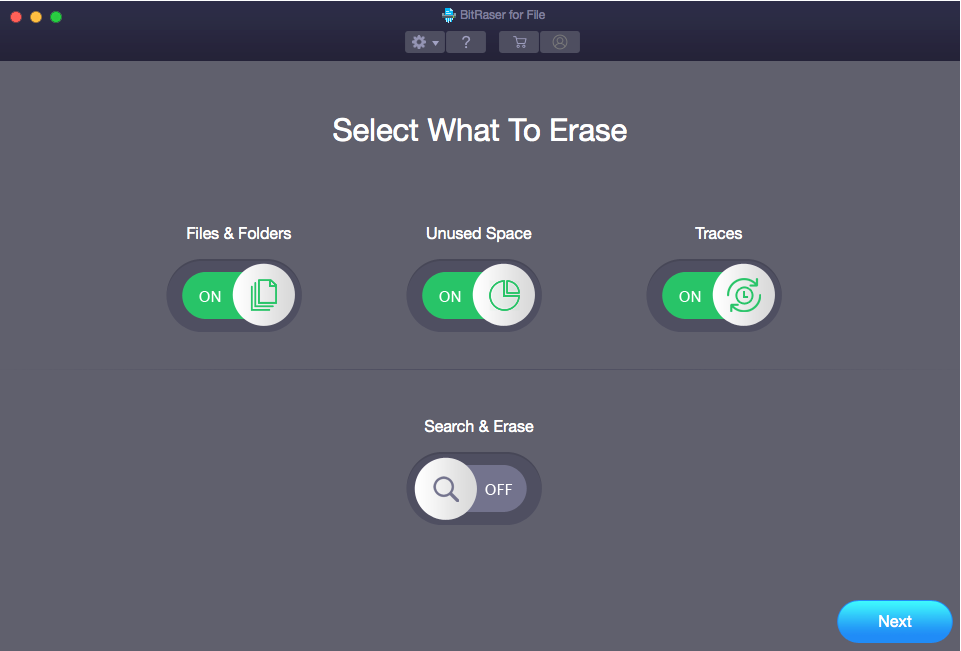
The three icons in the middle can be toggled on or off. These allow you to choose what to erase. Alternatively, you can use the icon right below that to search for and erase specific files.
Clicking Next will take you to a new page where you can select the specific folders and files you want to permanently and unrecoverably erase. Once you’re done with your selection, all that’s left is to hit the Erase button on the bottom right side of the software window.
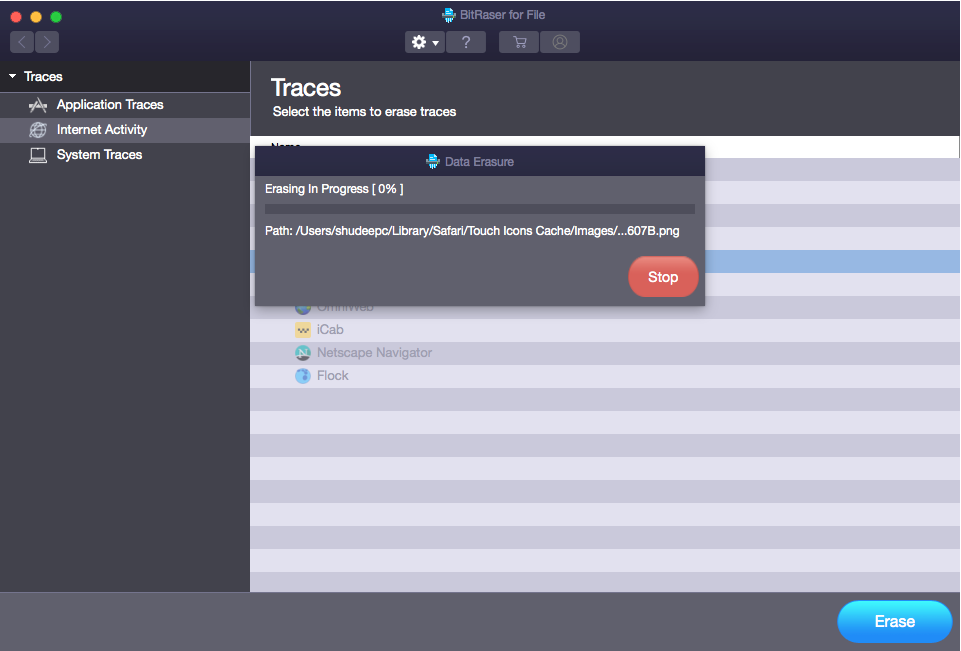
Depending on how many files and folders you choose, the process could take a few minutes up to an hour or more. During that time, you’ll experience some system sluggishness but that’s quite normal. The best time to do all your data erasure is when you’re not using the computer, like at night.
Additional Features of BitRaser Data Eraser for Mac
Although the basic erasing function should serve the purpose for most Mac users, some might want to tweak the settings to their taste. For that, just click on the gear icon for preferences. This is where you can choose the type of algorithm you want to use for the erasure session.
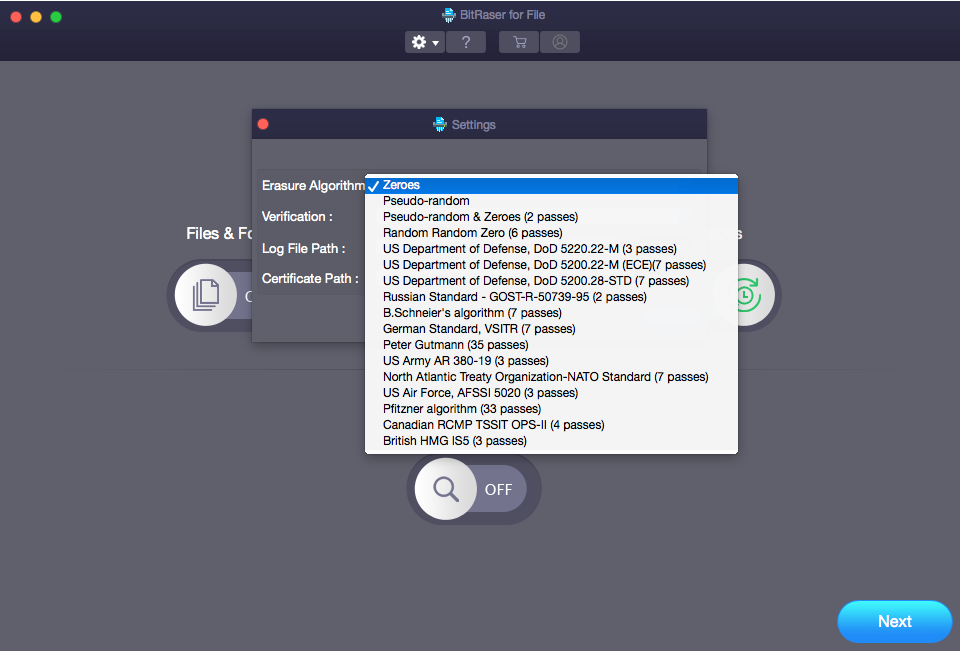
This is also where you choose whether or not you want the erasure to be verified randomly, as well as specify the target folder for the logs and certificates for each session.
You can also set a schedule for BitRaser to automatically erase a specific drive or folder on a daily, weekly or monthly basis. That’s very convenient when you have storage locations that need to be periodically cleaned up to make way for new content.
Our Take on BitRaser Data Eraser for Mac
The biggest feature for us was the usability factor. You don’t need to have any experience with this sort of task in order to be able to do a thorough clean-up of your system. And in the end, that’s what gives a software application mass appeal as opposed to only serving a small section of the Mac community.
The other big factor was, of course, how well it did the job. After erasing the data for Safari activity with BitRaser, we tried to get back the files using a well-known data recovery software. We were not able to retrieve any of the deleted files.
In summary, while we would certainly recommend this software to all Mac users, we would also caution you that your data will be gone forever. Therefore, before you hit the Erase button after selecting your content, make absolutely sure that you no longer require those files or folders. Although the app does provide a Stop button that acts as an emergency feature, several files might already be deleted by the time you use it. As a best practice, in case you’re not sure whether you’ll need the data in the future, it’s always prudent to take a backup on an external drive or even a USB stick if that’s enough to hold the files and folders.
Overall, we give BitRaser for Mac a 9 out of 10 compared to other tools in this software segment. Our only gripe is that that the versions that support other platforms like Windows provides nearly twice the options for choosing the erasure algorithm. But if you’re a Mac user, you’ll probably give this utility a 10 out of 10.


