One of the worst nightmares for any Windows user is turning on their PC or laptop and discovering that they can’t remember their Windows password! Indeed, it is true that protecting your computer with a password is highly recommended so that no intruder can hack into your machine; but at the same time, if you lost your own computer’s password then, unfortunately, even you won’t be able to access your files and data.
The dreaded final option that no-one likes to think about is to try and format your computer and reinstall Windows all over again to remove the password from the machine. Unfortunately, it will also erase all the data from the primary disk of your computer, potentially causing huge data loss and no small amount of agony. After researching the subject, we have found that PassMoz LabWin is one of the best tools around to reset a Windows computer’s password without losing any data at all. There’s also another option, albeit a less effective one, as we’ll see.
Method 1: PassMoz LabWin
PassMoz Windows Password Recovery is the best and most classic Windows password reset program available on the market. It’s a premium tool that helps remove the password screen from any Windows computer, almost instantly. It also guarantees that no data will be erased from the computer whatsoever, and no technical skills are required to operate this tool.
It is Windows software so, obviously you will need another Windows computer with administrator rights so you can install the program and produce a password reset disk to remove the password from your main computer. The password reset disk can be made in 2 ways: using a USB flash drive or CD/DVD with at least 1 GB free space.
The graphical user interface is for PassMoz LabWin is nicely done, and you literally need to click just 2 times to finish making the password reset disk. Easy-peasy, and no “techspertise” required!
How PassMoz LabWin Works
As we mentioned earlier, you will need to have access to any Windows computer with administrator rights. Download the program to that computer and launch it to see the main UI of the tool.
Next, plug in a USB flash drive or insert a CD/DVD and click on “Burn CD/DVD” or “Burn USB” depending on the device you are using to burn the required files into the removable disk.
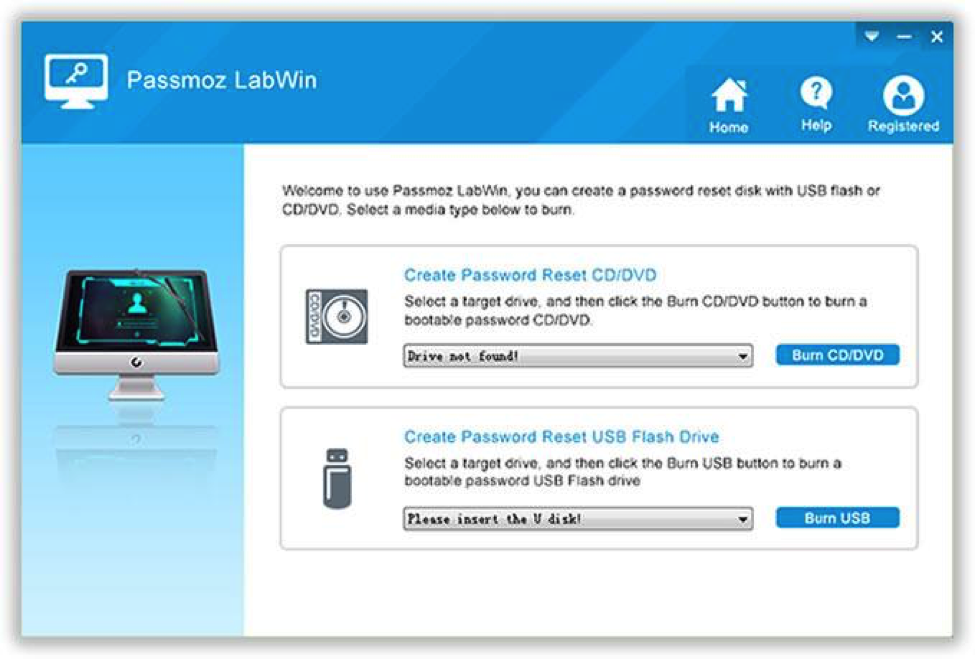
Once the password reset disk is ready, return the borrowed computer and insert the flash drive or CD/DVD into the computer that you want to unlock. Reboot the computer and wait for the PassMoz LabWin tool to appear on the startup screen. Now, choose the administrator username that is locked and press the “Reset Password” button once.
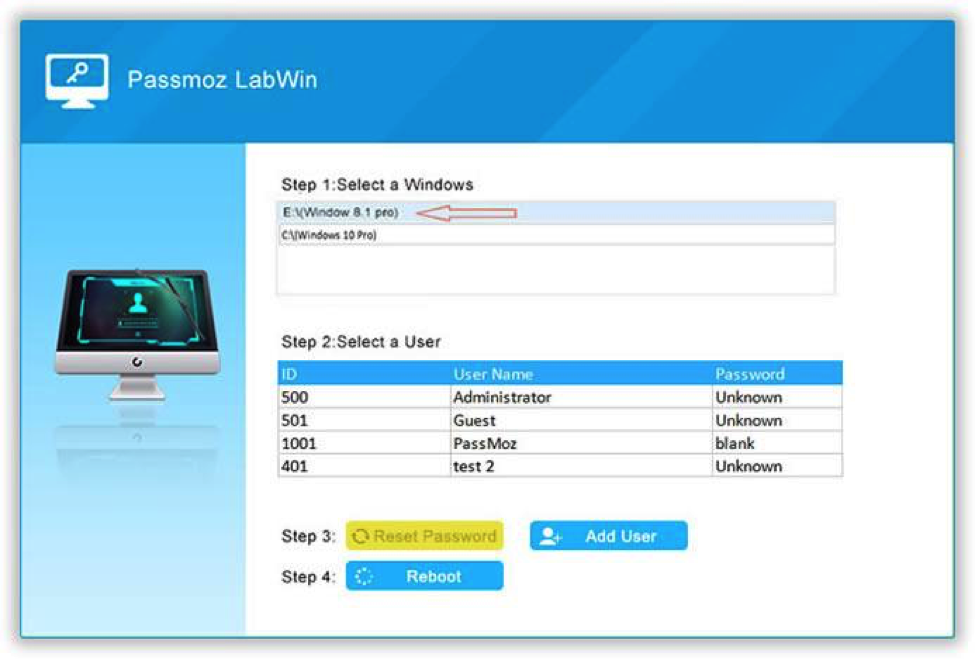
That’s all. You computer will be instantly unlocked. Remove the flash drive or CD/DVD and restart the computer. It should now have no password at all and obviously, you can navigate throughout the hard disks to see that no data has been touched. You may now set a fresh Windows password for your system. This time though, try and remember it!
Versions & Pricing
PassMoz LabWin is a premium tool that allows you to check all the administrator user profiles for free, but in order to unlock them you will be required to pay a one-time fee that comes with a money back guarantee if it fails to work, which is very unlikely. Moreover, PassMoz LabWin works with all Windows operating systems like Windows XP/Vista, Windows 7/8/10, Windows Server, etc. Additionally, it can unlock all kinds of passwords like pictures, text, Microsoft and PIN. The advanced version of PassMoz LabWin can even unlock the root and domain users without any problem at all. We recommend checking out the prices and versions from the official website.
Method 2: Ophcrack
Ophcrack is another great way to unlock a computer that has a Windows password. It is yet another password tool that actually helps recover the forgotten password. But remember, it only works if you are using an easy password with less than 8 characters. Moreover, it only works with older Windows versions and is not compatible with latest Windows 8 and Windows 10. It is indeed an old tool but still works if you have protected your computer with short password that you can’t remember.
First, download Ophcrack from the official website onto another Windows PC and burn the ISO image file onto a compact disc. Next, insert the CD into the original computer and reboot it. From the main user interface of the program, select “Graphical User Interface – Automatic” and hit Enter to continue.
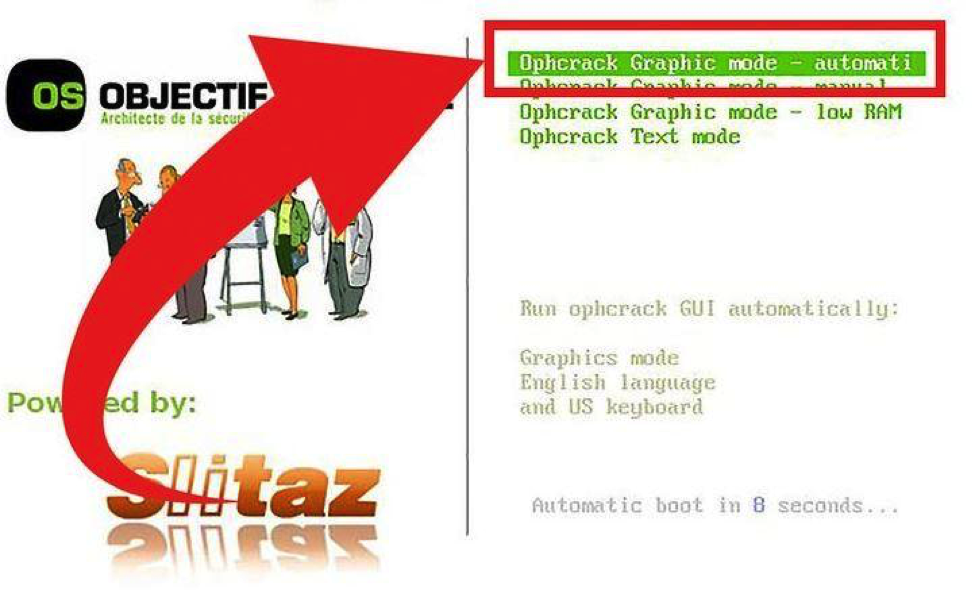
The program will automatically try to crack the password of the computer and, if it is successful, then you will be able to see the password at the top of the screen. Write it down on a piece of paper and use it to enter into your PC.
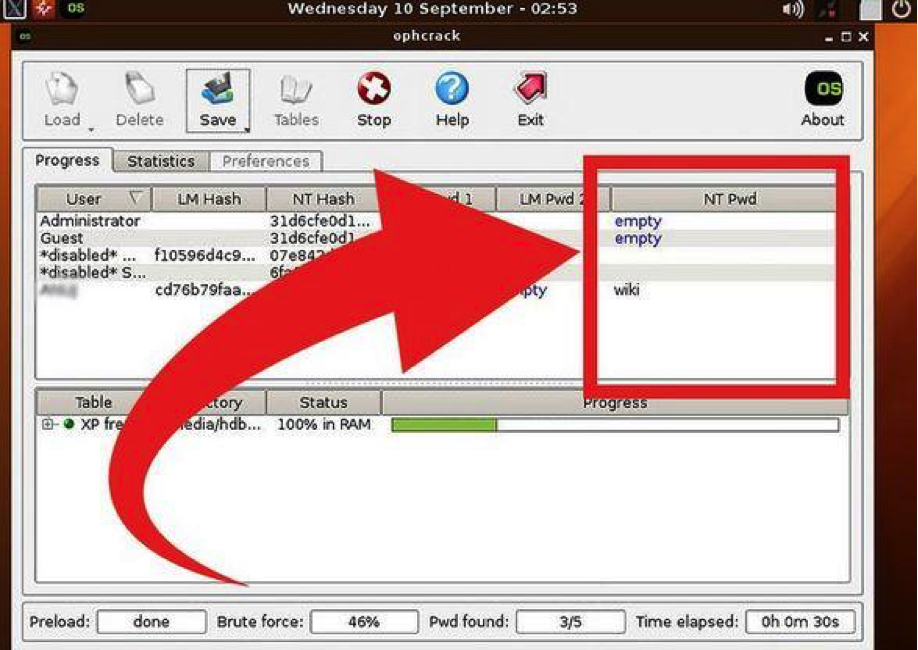
But, again, the reliability of this program is lower than PassMoz LabWin and you can only use this program if you have a weak password. In comparison, PassMoz LabWin is way easier to use, and it guarantees that your Windows password will be removed from the computer, hence saving a ton of time. We hope you found this guide useful, and if you have any questions don’t hesitate to ask them in the comments section below.


