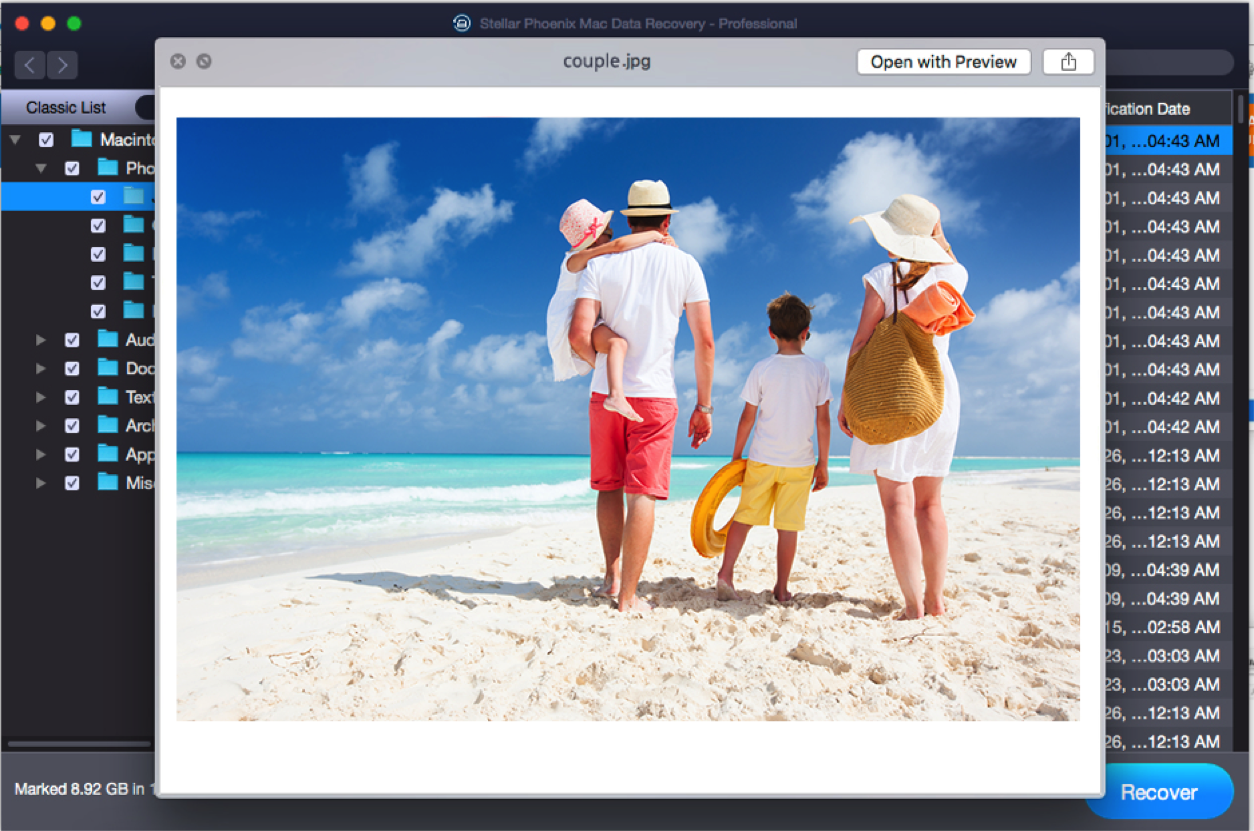When I lost some important files in the documents folder while doing a macOS High Sierra upgrade recently, I used Stellar Phoenix Mac Data Recovery – Professional to recover my lost data. I must admit, it did not fail to impress with its performance.
My files were not recoverable even from iCloud, and I realised I did not backup the data; and, somehow, it was not found in the Time Machine backup either. The loss was frustrating and annoying. Now, getting a safe and secure Mac data recovery software compatible with macOS High Sierra was an uphill task.
I cannot compromise on the security and privacy of my data, so going by both word-of-mouth experience of friends and online reviews, I picked Stellar Phoenix Mac Data Recovery – Professional to recover my lost files.
The latest version – Stellar Phoenix Mac Data Recovery – Professional – supports High Sierra and recovers all types of lost files – photos, videos, audios and office documents, and even data from Time Machine, Macintosh HD and other storage devices.
I initially downloaded the free trial version to scan and preview whether my lost files were recoverable by the software. Once sure, after viewing the lost files in demo version, I bought and installed the software.
Here’s how Stellar Phoenix Mac Data Recovery – Professional performed through the recovery process:
Screen 1: I selected the types of data to be recovered from the home screen and clicked Next. I chose to opt Recover Everything as my folder was a mix of photos, videos and document files.
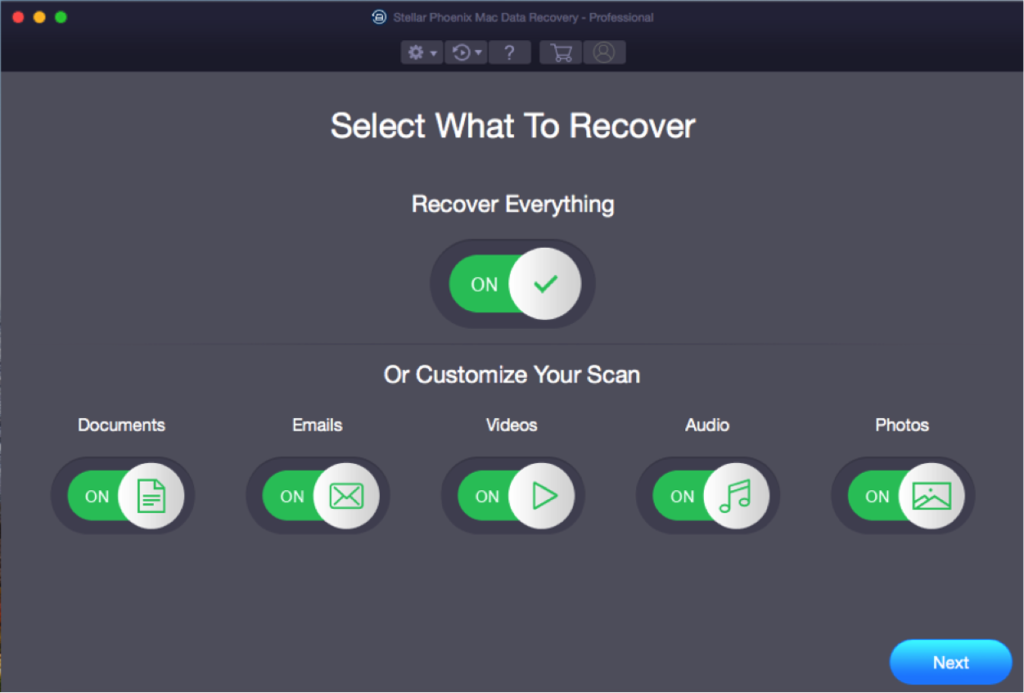 Figure 1: Illustrates the first screen of software
Figure 1: Illustrates the first screen of software
Screen 2. Next, I selected Mac hard drive from the list of available storage devices to scan.
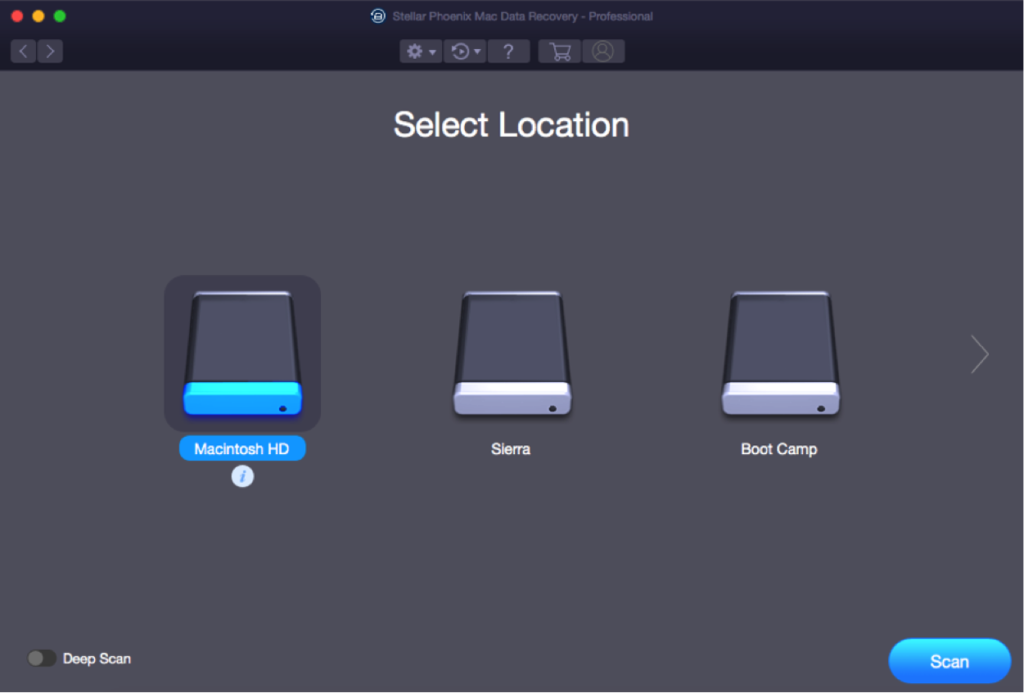
Figure 2: Illustrates Select Location screen
Screen 3: At that point I was surprised by a screen reminder to first Disable SIP mode before moving forward for files recovery on Mac High Sierra. The software will show you how to do that. For those unaware, SIP is a security feature in MacOS that Apple introduced in its latest High Sierra version 10.13. To use any third-party software on Mac systems, you need to disable SIP.

Figure 3: Illustrates reminder along with steps to Disable SIP
I followed the mentioned steps to Disable SIP
-
Turn off Mac
-
Hold down Command + R keys. Release the keys when Mac boots into recovery mode
-
Click on Utilities and from drop-down select Terminal
-
Type csrutil disable on the Terminal screen and click on Return
-
Restart Mac
After disabling SIP I launched Stellar Phoenix Mac Data recovery – Professional for High Sierra and followed the steps to Select What to Recover and chose Macintosh HD from the Select Location screen. I then clicked Scan.
 Screen 4: This displays the scanning process of the chosen hard drive. You may Turn Off/On the preview option for the files at this point. It offers a two-level scan – Quick and Deep scan – for thorough and accurate results. Deep Scan is more time-consuming. You can apply filters for data types like documents, photos, videos, or audios to shorten data recovery time. But that is only possible when you know exactly which types of data you want to recover.
Screen 4: This displays the scanning process of the chosen hard drive. You may Turn Off/On the preview option for the files at this point. It offers a two-level scan – Quick and Deep scan – for thorough and accurate results. Deep Scan is more time-consuming. You can apply filters for data types like documents, photos, videos, or audios to shorten data recovery time. But that is only possible when you know exactly which types of data you want to recover.
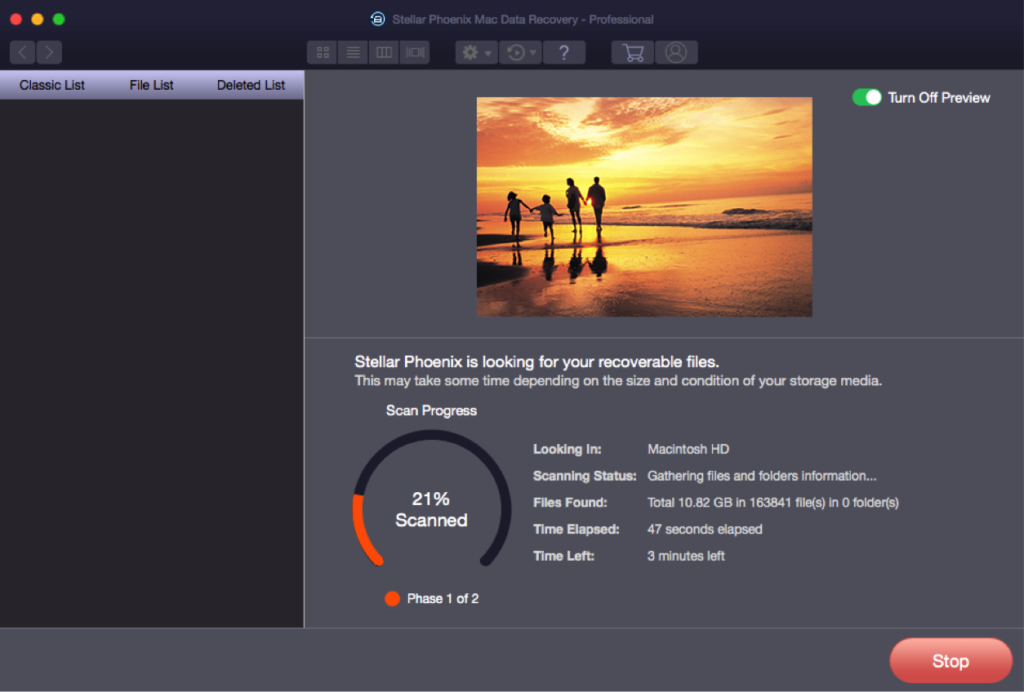
Figure 4: Illustrates the scanning process
Screen 5: Once the scanning is done all the lost data is displayed as a filtered list with details.
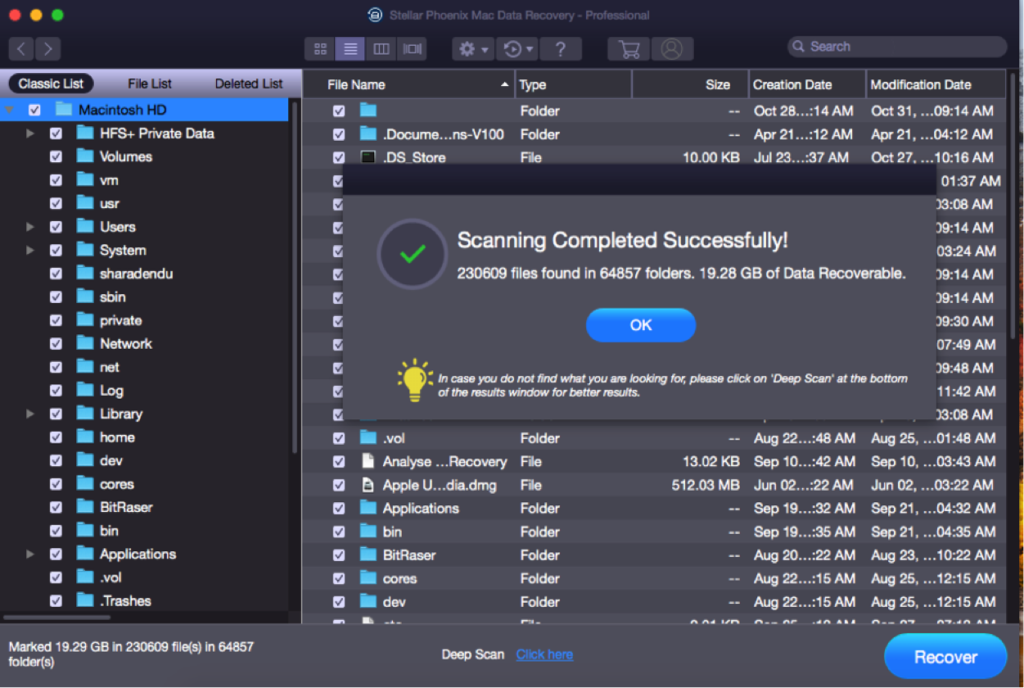
Figure 5: Illustrates scanning process completed successfully.
You can also preview the found files and simply select the required ones to save.
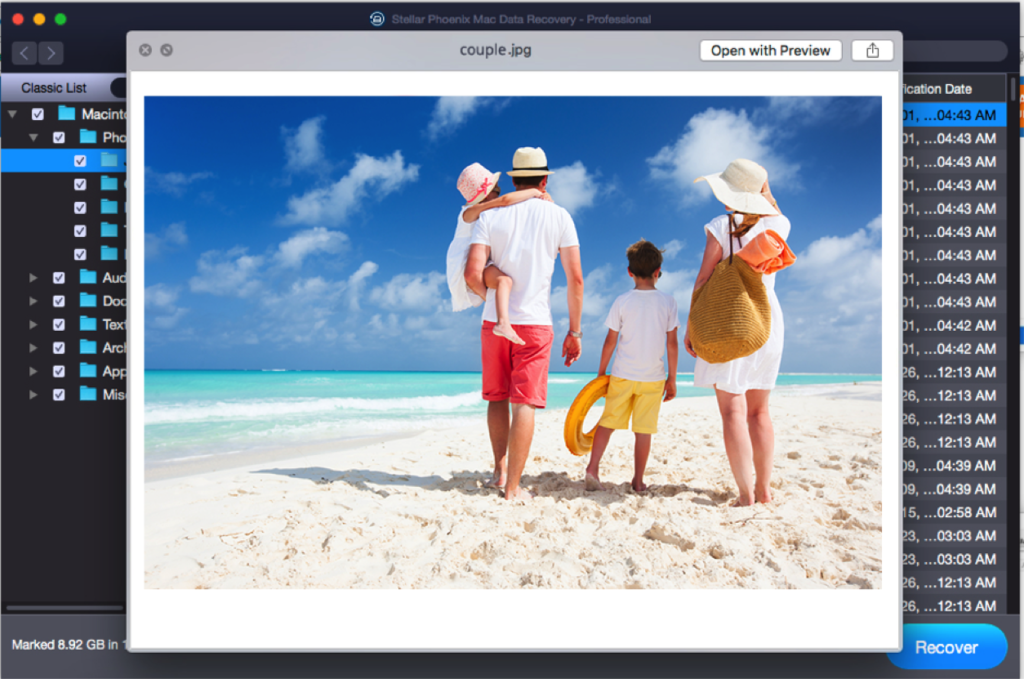
Figure 6: Illustrates the Preview window
Screen 6: This screen asks to click the Recover tab and save the selected files to the desired location.
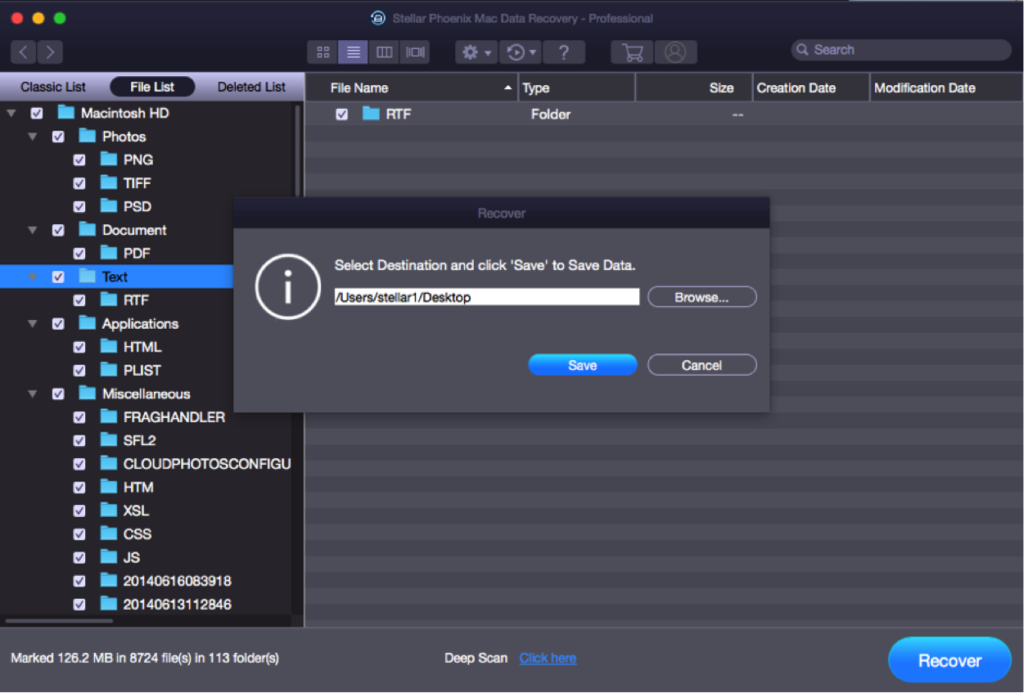
Figure 7: Illustrates the box to select destination
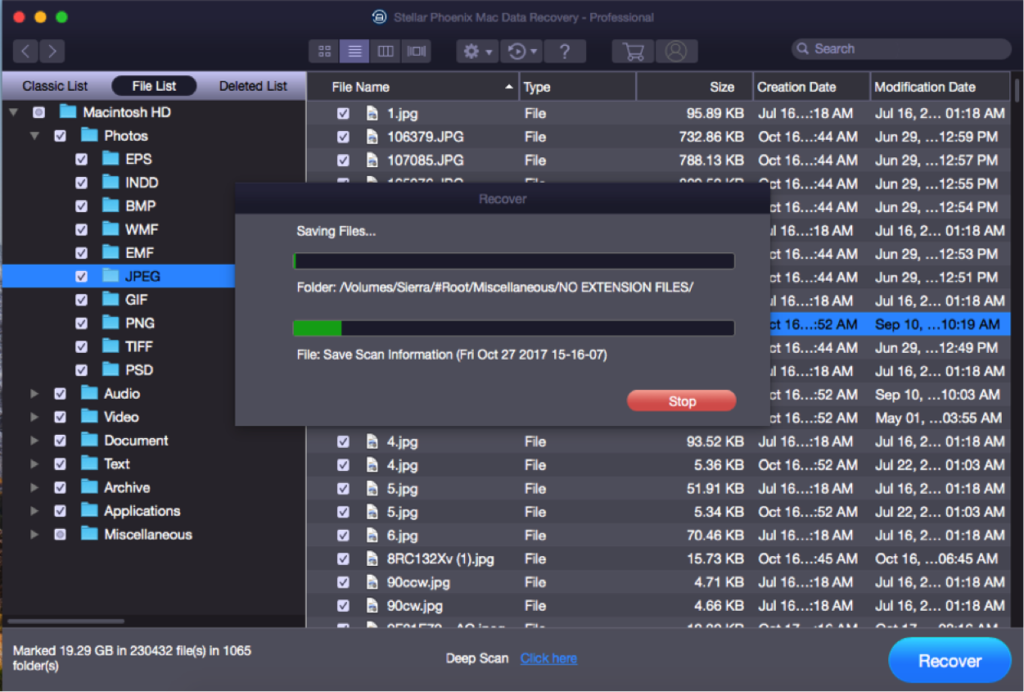
Figure 8: Illustrate saving process of recovered files
All my lost files were recovered and saved in the desired location. I closed the software but, to my surprise, a box pops up saying cleaning temporary files. Once the temporary (.tmp) files were deleted, the software automatically closed.
Review Highlights: Stellar Phoenix Mac Data Recovery – Professional for macOS high Sierra
-
Simple installation
-
Intuitive user-interface
-
Powerful scanning efficiency, although deep scan is time taking
-
Provision to save scan information and resume data recovery at a later stage
-
Filtered Tree option that makes sorting the desired files easier
-
Recovered document files from encrypted media too
-
Recovers data from Time Machine Backup and Trash
-
Completely safe, deletes .tmp files created by the software itself
-
100% Mac data recovery rate – as I recovered all my files – photos, videos and documents in the Macintosh HD
-
Virus free as I did not experience any malicious activity after using Stellar Phoenix Mac Data Recovery – Professional on macOS high Sierra
Other Pros of the Software
-
Multiple options of secure payment gateways
-
Tech support 24/7 via email, calls, or chat
-
Regular software updates available
-
Video tutorials & user guides available
Verdict
Overall, I found Stellar Phoenix Mac Data Recovery – Professional for High Sierra simple and easy to use. Even a beginner can easily recover lost files from their Mac system.
The new version for macOS High Sierra data recovery scores well as a simple yet powerful performer that is completely safe, secure and free from any virus or Trojan. It has the capabilities to recover lost or deleted files and folders in all kinds of data loss situations. I would highly recommend Stellar Phoenix Mac Data Recovery – Professional for High Sierra to all Mac users as a highly effective data loss solution.