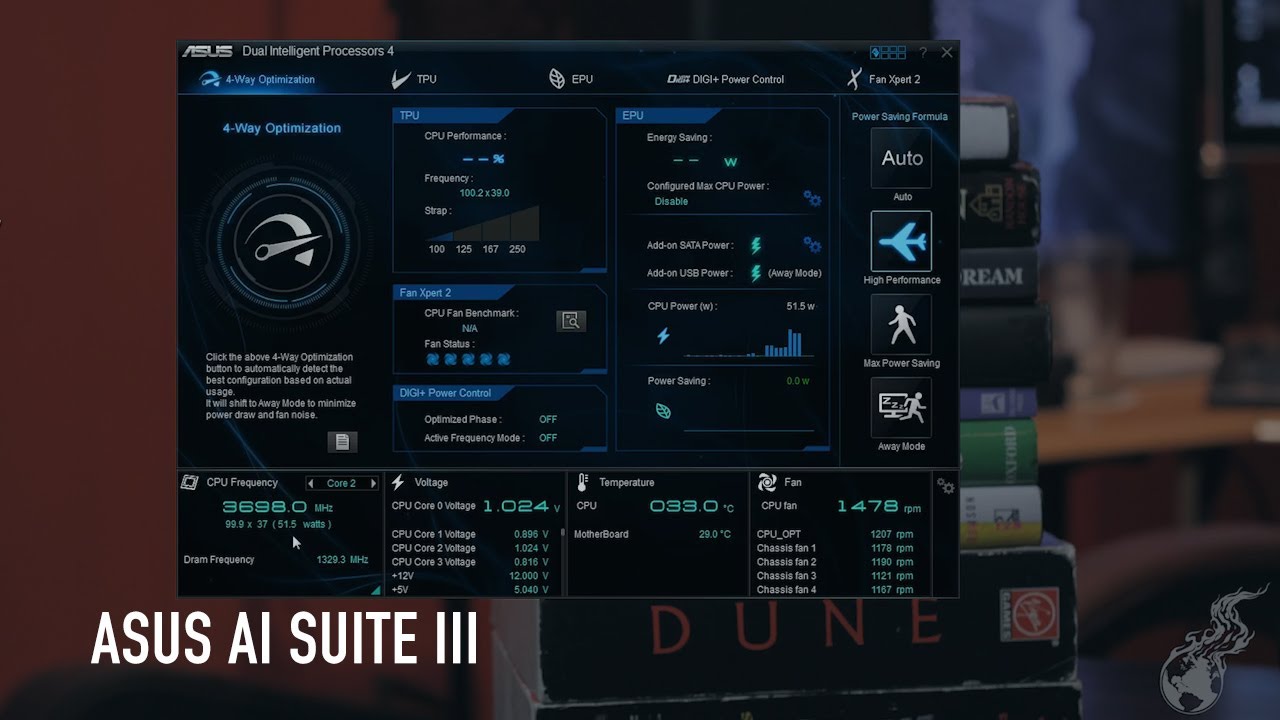ASUS AI Suite 3 is the third iteration of motherboard optimization software tools to manage various components on compatible motherboards. The ASUS AI Suite 3 download can be found in the Download Center of the support section of the ASUS website: https://www.asus.com/support/Download-Center/
How to Download ASUS AI Suite 3 and Install It?
You first need to check if your product’s motherboard supports the suite. To do this, you can see if the utility is available for your exact product model.
Download ASUS AI Suite 3
At the Download Center, enter the model name of your motherboard. In the example below, the motherboard’s model name would be PRIME X370-PRO.
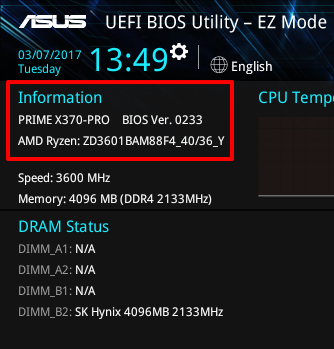
Once you enter the model name, click on the Driver & Utility link on the right side (see image below):
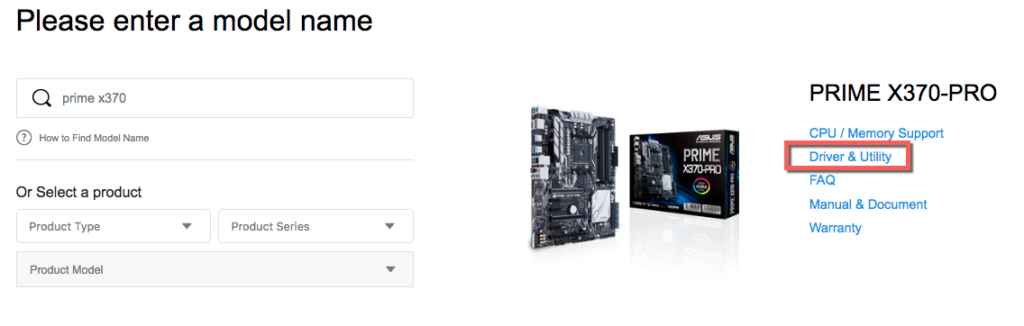
In the next page, choose your operating system:
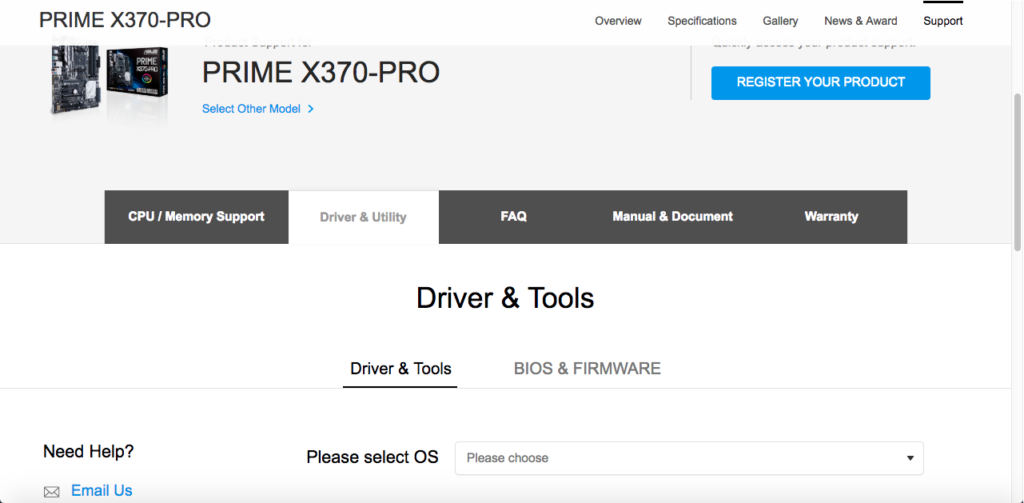
Once you select the OS, you’ll be able to see a list of drivers and utilities for that motherboard. Click on Expand All + to see the full list.
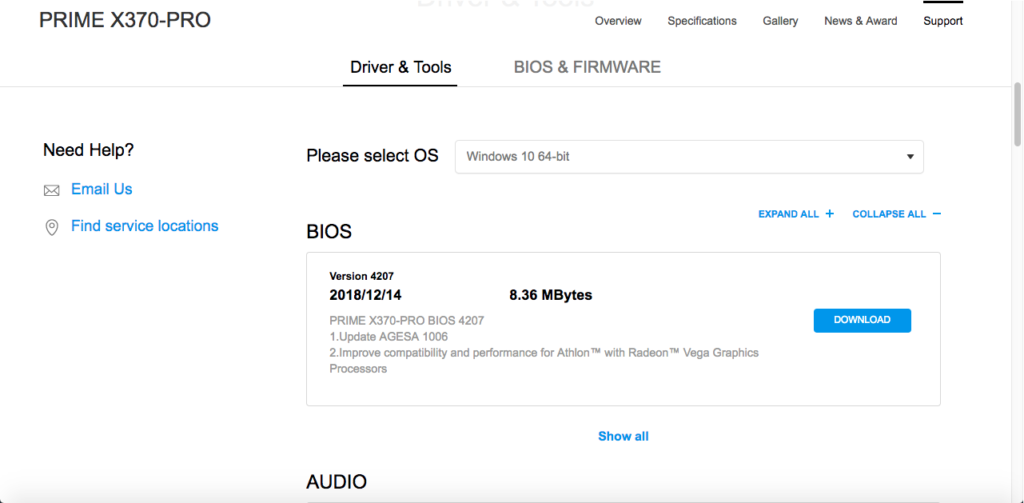
Scroll down and look for AI Suite 3 or AI Suite III in the Utilities section. Tip: It helps if you do a CTRL + F and search for “ai suite” instead of manually scrolling and searching.
Once you find the right version, click the Download button right next to it.
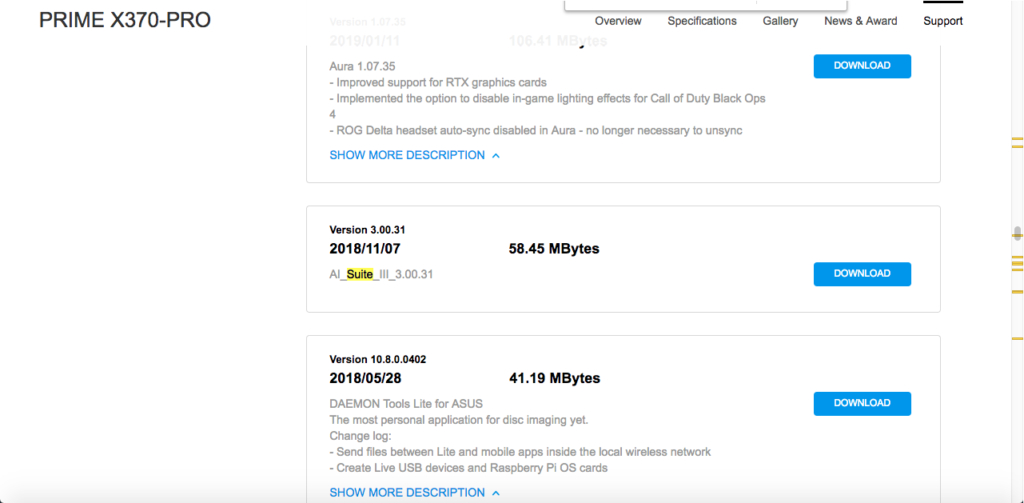
Install ASUS AI Suite 3
Once you have downloaded the ZIP file, extract the contents and run the AsusSetup.exe file as Administrator.

Post installation, you’ll be able to see the AI Suite 3 icon in the taskbar. Double-click to open it, then click on 5-Way Optimization and choose between the Fast and Extreme tuning options and click on Start.
ASUS AI Suite 3 is now ready to give you CPU optimization, better power management and more control over your fan. You can either choose to leave the default settings and let the suite figure out the best things to tweak, or you can configure advanced settings to personalize your experience.
Bitdefender and ASUS AI Suite 3 Incompatibility Issue Continues
There’s been an ongoing tussle between ASUS motherboard customers and Bitdefender, whose antivirus product is still incompatible with the AI Suite 3. In fact, the incompatibility issue began with ASUS AI Suite 2, but seems to remain unresolved.
For its part, Bitdefender says you should uninstall Suite 3 before installing its own product, and then never install the suite on that computer. The cite a particular driver as the culprit for this:
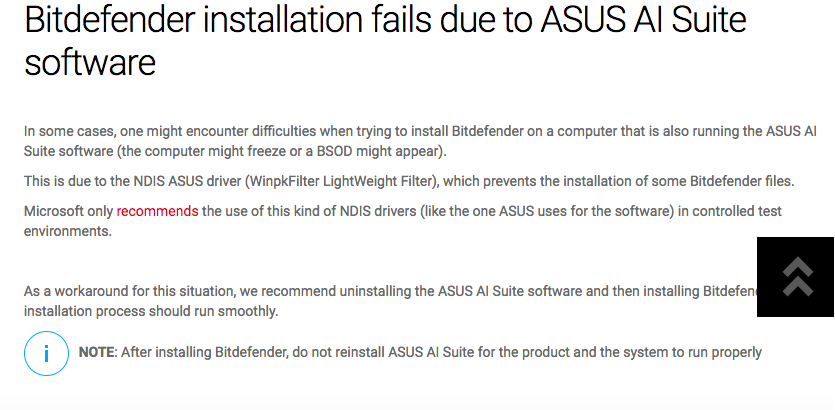
As of now there seems to be no workaround. Commenters in the ASUS ROG (Republic of Gamers) forum seems to have reached several stumbling blocks when attempting to install both applications.
“when you load up AI Suite III and BitDefender together you will almost immediately BSOD against the .dll’s of Asus Suite”
“once Bitdefender is up and running it blocks AISuite for good and will not accept a scanning exception.”
But some, it seems, have been luckier than others:
“Recommendation was uninstall AI Suite, install bitdefender, reinstall AI suite. I did just that and have not had an issue since with either AI Suite III or Bitdefender and both are running all the time.”
No permanent fix seems to be in sight, and the forums have been full of finger-pointing for a long time now.
How to Get Rid of Persistent ASUS Services after an Uninstall?
Uninstalling AI Suite 3 can sometimes be a nightmare – “worse than a virus to get rid of,” according to one ROG forum member. After uninstalling it, some ASUS services still persist. If you want to get it out of your system (literally), then follow the steps outlined below:
Step 1: Do a Ctrl+Alt+Del, go to Task Manager and end the following processes:
AISuite3.exe
DIPAwayMode.exe
iUSB3.exe
U3Boost.exe
EPUShortcut.exe
Stop the following Services
AsusFanControlService
asComSvc
aS HmComSvc
Step 2: Go to C:\ProgramFiles(x86)\ASUS\ and erase all program files and folders.
Step 3: Next, run the AI3 Cleaner executable and restart your computer. You can get the .exe file from this Drive location, courtesy Raja@ASUS, Tech Marketing Manager at ASUS HQ.
Step 4: In the hidden directory \ProgramData\ASUS, delete these three folders:
- AISuiteIII
- DipAwayMode
- FanXpert