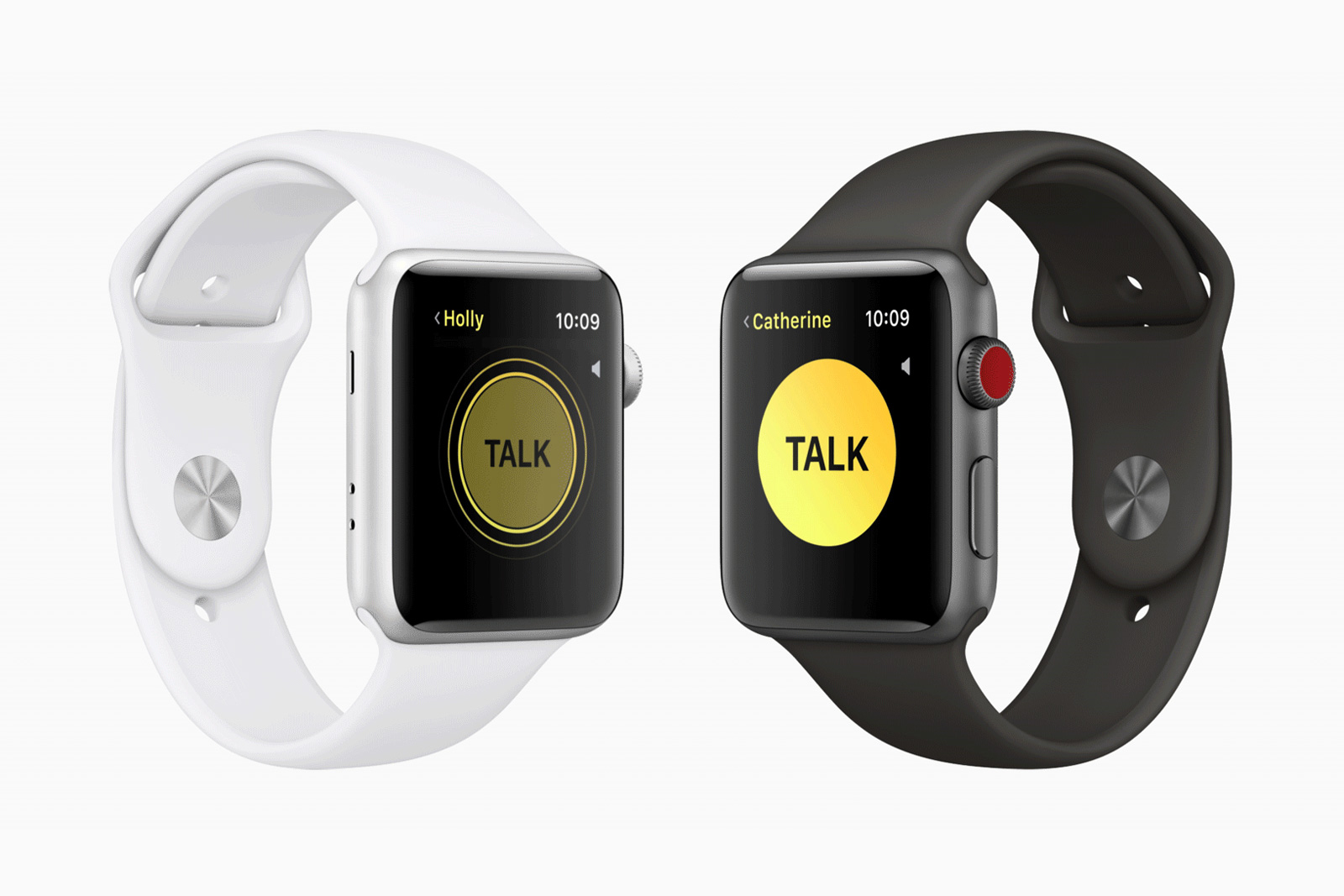WatchOS is one of the most popular wearable operating systems on the market. Apple has been busy improving WatchOS since the day one in an attempt to offer a better user experience. WatchOS is now smarter and better as well as stands at a point where we can ignore competitors out there.
Specifically, WatchOS 5 tends to get better every year when Apple releases new updates. At this year’s WWDC, the Cupertino firm announced WatchOS 5 to the public after months of endless rumors and leaks. WatchOS 5 does not bring in a huge upgrade over its predecessors on the surface. However, it still has its own selling points that encourage you to update your device.
Apple Watch is a great success on the market. And, the reason behind this lies in an optimized operating system. Apple Watch now dominates the smartwatch market with more than 50 percent market share. Apple shipped more smartwatches than any maker out there in the second quarter of the year.
Apple recently confirmed that WatchOS 5 will be available worldwide starting on September 17. Apple is expecting to see a strong growth in terms of adoption at the end of the year. According to the latest data, WatchOS 4 is now installed on more than 80 percent of Apple Watches.
In the section below, we have gathered the best WatchOS 5 tips and tricks you should know about. For some background, Apple has started rolling out the WatchOS 5 software update to compatible smartwatches. Keep in mind that WatchOS 5 won’t support the original Apple Watch, so make sure you now have a modern Apple Watch.
-
Interact with and disable notifications
In iOS 12, Apple has introduced grouped notifications, a handy feature that allows you to put together all the notifications from the same app on your device. That means that you can dismiss all of them at the same time with a simple tap.
With WatchOS 5, Apple brings a taste of grouped notifications to your smartwatch. Specifically, you will get a stack of notifications on your Apple Watch, and you simply need to flip through each of them. And, tapping on the stack will expand the stack.
One of the best things when it comes to WatchOS 5 lies in its notification management tools that allow you to take a better control of your notifications. For instance, you can disable notifications on your watch or re-arrange them.
To turn off notifications on your Apple Watch, swipe left on a notification and then hit the Ellipses button. Now just simply toggle on Turn off on Apple Watch option.
-
Deliver Quietly and Do Not Disturb
If you head to the notification management screen, you should see an option called Deliver Quietly. Once you have activated it, your new notifications remain silent. The best part is that you can enable Deliver Quietly option for certain apps on your device. If you change your mind, you simply hit the Delivery Prominently option.
Do Not Disturb is a great feature that has been part of iOS for years. Do Not Disturb mode is now available in WatchOS, allowing you to silence notifications and alerts. In WatchOS 5, you can turn off Do Not Disturb for a certain period of time. Specifically, you will see multiple options if you get to the Do Not Disturb screen on your Watch. From here, you can choose to turn on Do Not Disturb mode for a couple of hours.
-
Quickly access Siri
Siri is Apple’s advanced personal assistant that helps what you do most even better and quicker. Siri has been an essential part of WatchOS for a while and works perfectly on your smartwatch.
In WatchOS 5, Apple added the ability to talk to Siri without pressing the Digital Crown button. All you need to do now is to bring your smartwatch close to your mouth and speak something. Once you do that, Siri automatically shows up. This comes in handy as it eliminates your button-punching needs.
Besides, you can adjust Siri volume to a more comfortable level. To do this, head over to Settings > Siri > Voice Volume and change Siri volume.
-
Turn off Start and End Workout Reminders
WatchOS 5 marks Apple’s huge focus on health and fitness features. In the latest WatchOS update, Apple has introduced an automatic workout detection feature. Once enabled, you will get a notification asking if you want to start a workout session.
If you find this annoying, then you can turn off the feature. To do this, open Settings on your Apple Watch, then select General and hit Workout. Once you are in, turn off the switch for Start and End Workout Reminders.
WatchOS 5 is an advanced operating system that offers tons of new things that make your smartwatch experience less painful. To update your watch, open the Watch app on your iPhone, then select My Watch tab and hit General. After that, select Software Update and download the update.
Don’t forget to share with us how your experience with Watch OS 5 has been so far in the comments below.