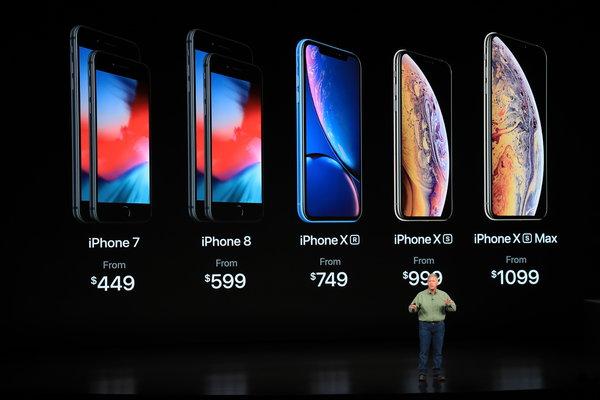This year, Apple welcomed three iPhone models to the world following months of numerous rumors and reports. This year’s iPhones won’t bring in a significant upgrade over the last year’s models. However, there are tons of new changes underneath the surface. iPhone XS and iPhone XS Max have been out there for a couple of weeks, while the XR won’t be ready until 26 October.
2018 iPhones were well received at launch despite their small changes. However, most tech experts and users are praising the XS Max’s immersive screen and premium design while criticizing the old design on the XS. The upcoming XR features a 6.1-inch LCD display and a notch at the top of it. Under the hood, the device uses Apple’s latest A12 Bionic chip, just like their siblings, to offer a greater performance and better AR features.
However, a number of iPhone owners have reported that their iPhone’s batteries are running out quickly. In reality, the poor battery life is among the major concerns when it comes to Apple devices. Last year, the Cupertino firm was deliberately slowing down older iPhone models due to aging batteries, so Apple wants to make sure everything runs smoothly this year.
In this guide, we will show you how to improve battery life on your iPhone XS, iPhone XS Max, and iPhone XR. For some background, the iPhone XS now costs $999 for the model with 64GB of internal storage, while the bigger XS Max starts at $1,099.00.
-
Dark mode
Dark mode is something that has been demanded for years. This year, Apple finally added an official dark mode to macOS Mojave, allowing users to turn their operating system into a dark color. However, Apple ignored iOS, and it instead introduced Smart Invert which reverses the colors of your iPhone’s display. This means that things like images, media, or apps remain the same.
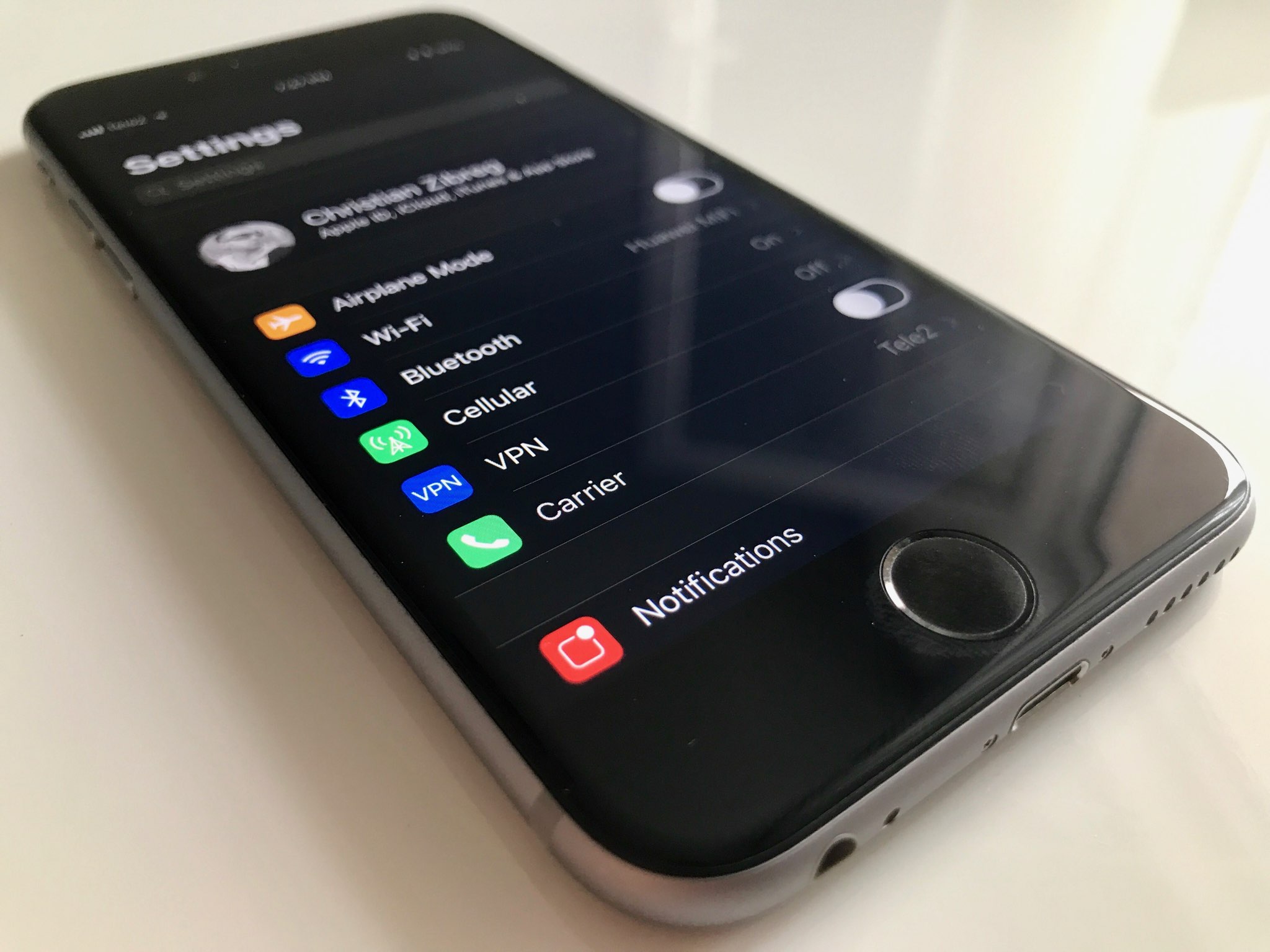
Smart Invert may be a perfect tool that helps you save some battery life on your iPhone. Indeed, once you have enabled Smart Invert, it automatically inverts the user interface and renders it black, meaning that brightness and visual effects are disabled. This helps improve battery life on your iPhone. To enable Smart Invert, open Settings > General > Accessibility > Display Accommodations > Invert Colors and turn on the switch for Smart Invert.
Besides, you can enable Night Shift mode to reclaim some power on your iPhone. To do this, open the Settings from your home screen, then tap Display & Brightness and hit Night Shift. From here, you can set Night Shift on a custom schedule. To do this, turn on the switch for Schedule and select your option. Once enabled, Night Shift reduces the blue light in favor of a warmer hue that’s easier for nighttime reading.
-
Disable Face ID
Face ID is one of the highlights of the iPhone X, allowing users to unlock their iPhone with a simple glance. With the release of the XS, XS Max, and AR, Face ID is getting better and faster than before. In reality, Apple has been busy improving its new security measure as long as it has existed in an attempt to offer a better user experience.

However, Face ID can be a power-sucking demon, so if you never use it, then it’s a good idea to turn it off. To do this, go into Settings > Face ID & Passcode and turn it off. Besides, you can temporarily disable it by pressing and holding the Side button and either one of the Volume buttons. Once you are done, enter the password the next time you wish to unlock your phone.
-
Disable True Tone
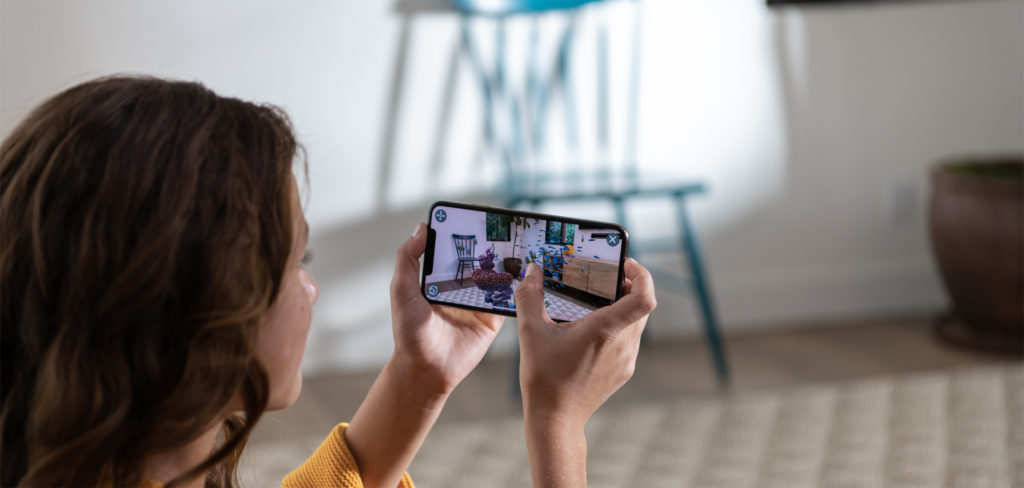
True Tone is a great feature that automatically adjusts the lighting of the display to match with the time of day. This year, Apple retains the feature on iPhone XS, iPhone XS Max, and iPhone XR. However, True Tone may drain your battery quickly, so it’s a good idea to turn off True Tone. To do this, open the Control Center on your iPhone, then tap on the Brightness icon and turn off True Tone. If you change your mind, repeat the process and turn on the switch.
-
Turn off Smart HDR
Smart HDR is a new camera feature that’s exclusive to this year’s iPhone models. Once you have enabled HDR, your iPhone takes multiple shots at the same time and then takes the best elements from each of them to create a stunning image. However, if you frequently enable Smart HDR, then it may drain your battery very quickly. To turn it off, launch the Settings app, then tap Camera and hit Smart HDR. Now just simply turn off Smart HDR.
-
Low Power mode

Low Power mode has been part of Apple iOS for years. Once enabled, it automatically reduces visual effects and temporarily disables battery-hungry processes to save battery life on your iPhone. To turn it on, open the Settings app, then tap on Battery and turn on the switch for Low Power Mode.
These are the 5 tips for improving battery life on iPhone XS, XS Max, and XR. If you have any issues during the process, feel free to let us know in the comments below.